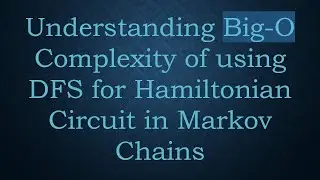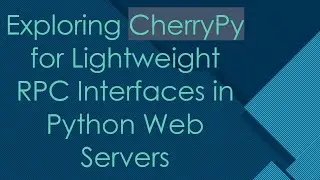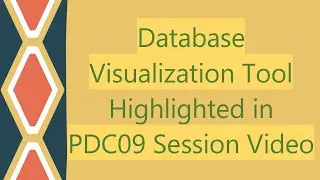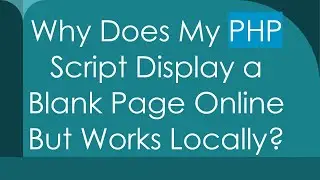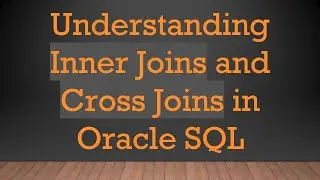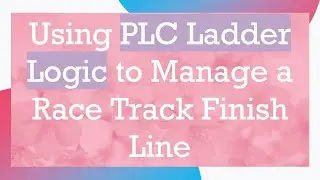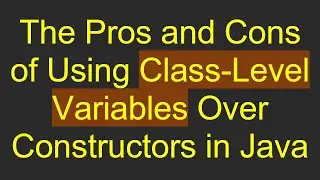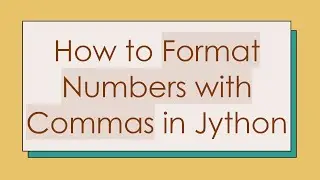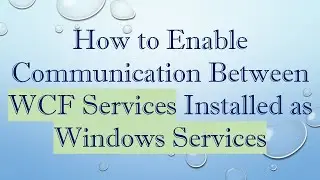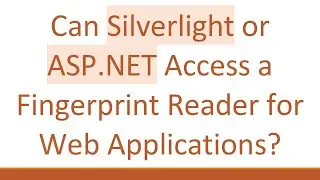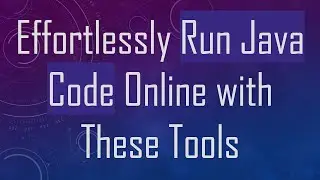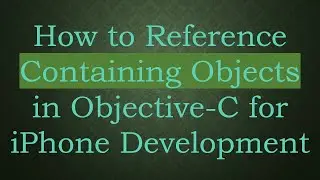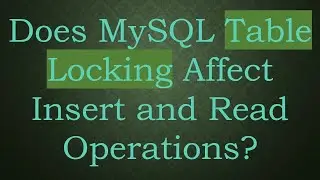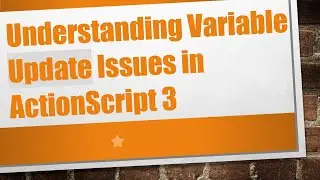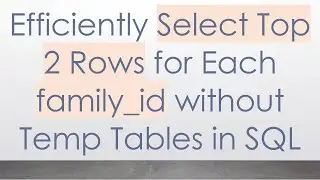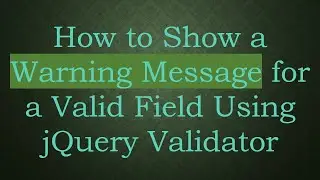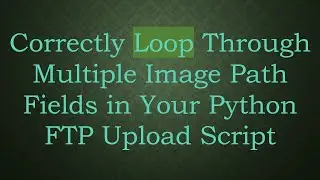How to do Split Screen on Google Chrome
Learn how to effectively use the split screen feature on Google Chrome to enhance your productivity and multitasking skills.
---
Disclaimer/Disclosure - Portions of this content were created using Generative AI tools, which may result in inaccuracies or misleading information in the video. Please keep this in mind before making any decisions or taking any actions based on the content. If you have any concerns, don't hesitate to leave a comment. Thanks.
---
In an era where multitasking is pivotal, the ability to split your screen while browsing with Google Chrome can elevate your productivity to a new level. With this feature, you can seamlessly manage multiple tasks such as researching, drafting content, or even following a guide alongside performing the task.
Here's a straightforward approach to achieving a split screen on Google Chrome:
Using System Split Screen
Most operating systems provide built-in functionalities that can help you split your screen.
For Windows Users:
Open Google Chrome and the application you'd like to view alongside it.
Click and hold the window title bar of Google Chrome, then drag it to the edge of your screen until you see a translucent outline of the window.
Release the window, and it should resize to fit half of your screen.
Adjust the other application to fit on the remaining half of the screen.
For Mac Users:
Start by opening Google Chrome and the other window you need.
Click the green full-screen button at the top left of the one window you want to be on either side.
You'll notice it shrink; you can now choose another window to fill your second half of the screen.
Using Extensions
Sometimes, relying on system tools might not offer the flexibility or ease you're seeking. This is where Chrome extensions specifically designed for split-screen use can step in.
Dualless: An example of a browser extension that can simulate a dual monitor by splitting your window into adjustable proportions. After installing, click on the extension icon, choose how you want your screen to be divided, and start multitasking instantly.
Benefits of Split Screen Browsing
Enhanced Productivity: Multitask efficiently by cross-referencing information or following a guide while applying the instructions concurrently.
Simplified Research: Compare data, articles, or research notes without the constant need to switch tabs.
Streamlined Communication: Engage in communication tools like emails or chat services while simultaneously working on related documents or projects.
Tips for Effective Split Screen Use
Adjust Window Sizes: Regularly adjust the sizes of your screens depending on what's most relevant or requires more focus.
Task-Specific Organization: Allocate specific tasks to different sides of the screen to maintain an organized approach to your workflow.
Incorporating the split screen feature while using Google Chrome isn't just about convenience; it's a way to maximize your efficiency and effectiveness in a digital workspace. Whether you're working from home or simply organizing your daily internet activities, mastering the split screen can make an impressive difference.
By implementing these tips and tools, seamless navigation and multitasking can become integral parts of your browsing experience.