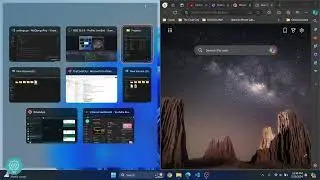How to connect to XAMPP MySQL from VSCode Easily (2024)
In this video, I'll show you how you can connect to XAMPP MySQL from visual studio code (vscode).
You can easily connect, inspect and run queries on mysql server using vscode. In this video, we will connect to the mysql server setup using Xampp.
☕Buy me a coffee: https://www.buymeacoffee.com/thecodecity
🌐Connect with me:
TikTok: tiktok.com/@thecodecity
Twitter: / thecodecity
Instagram: / thecodecity
Website: https://thecodecity.com
Steps to Connect to XAMPP MySQL server from vscode:
1. Open vscode
2. Open extensions (shortcut: ctrl+shift+x)
3. Search for mysql
4. Install the required extension as shown in the video
5. Enter mysql server login username, password and other details
6. Now you can connect to mysql server and run queries.
After connecting to mysql server from vscode, you'll be able to run queries on databases, create, delete and update tables and data.
By the end of the video, you'll see how you can connect to mysql servr from visual studio code.
If you have any problems, let me know in the comments below.
#vscode #mysql #mysqlvscode #visualstudiocode











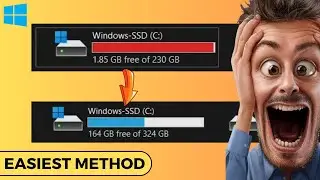














![How to Setup PIP in VS Code to Install Python Packages [2024]](https://images.videosashka.com/watch/hfpdCqxVkiw)