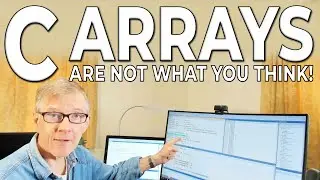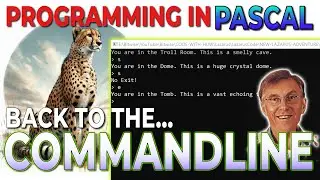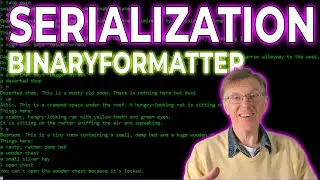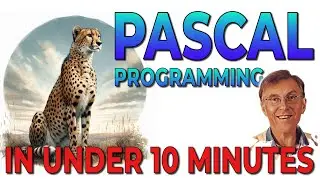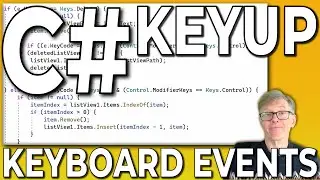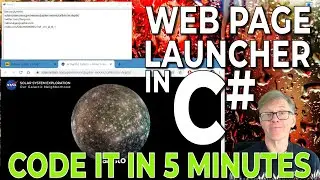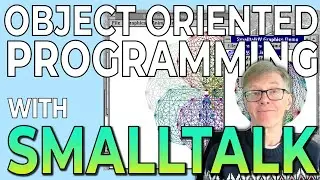Using a Raspberry Pi on Windows (with the Remote Desktop)
In this video, I explain how to use the Raspberry Pi desktop on a Windows PC using the Remote Desktop. For your reference, here are the steps explained in the video:
Assume Raspberry Pi OS is installed and fully upgraded to the latest software and the there is a user name ‘pi’ (which is the default user name) with a password, say PASSWORD – but use your own, obviously. For an editor, I’ve used the ‘nano’ editor, but any other text editor will do.
To update to the latest software open a Terminal and type:
sudo apt update
sudo apt full-upgrade
Install the Remote Desktop Protocol (RDP). This will allow you to connect via Windows. To do this, open a Raspberry Pi Terminal and type:
sudo apt install xrdp
sudo service xrdp start
Determine the IP address of the Raspberry Pi. Open a Terminal and type:
ifconfig
Look for something like ‘inet 192.168.1.23’
The IP address here is 192.168.1.23
Test the remote desktop on Windows using that IP address
Now you should be able to use the Remote Desktop on Windows instead of the Raspberry Pi screen and keyboard.
REMOTE DESKTOP SHOWS BLANK SCREEN?
Some YouTube comments indicate that users sometimes see a blank screen when attempting to log into the Raspberry Pi from the Windows Remote Desktop. After doing some experimentation, I discovered that this sometimes occurs when you are already logged into the Raspberry Pi (locally) and then attempt to log in using the same user ID using the Remote Desktop. The fix is to create a new users ID. This is how to do it..
Open Terminal: You can do this from the Taskbar or the Applications Menu under Accessories.
Create a New User: Use the following command, replacing “username” with your desired username:
sudo adduser username
Set Up User Information: You'll be prompted to enter a password for the new user and optionally provide some additional information (like full name, room number, phone number, etc.).
Grant Sudo Privileges: By default, the new user won't have administrative privileges. To grant these, you'll need to edit the sudoers file:
sudo nano /etc/sudoers
Add the following line at the end of the file, replacing “username” with the new user's name:
username ALL=(ALL:ALL) ALL
Save and exit the file by pressing CTRL+X, then Y, and Enter.
Verify: Log out and log back in as the new user to ensure they have the correct permissions.
Finally, Log onto Pi as normal in Remote Desktop but then log into the Pi Desktop using the new user and password.
SETTING UP A RASPBERRY PI
If you haven’t yet set up your Raspberry Pi, be sure to follow the online guide here:
https://www.raspberrypi.com/documenta...
PROGRAMMING OBJECT PASCAL
Huw Collingbourne is author of The Little Book Of Delphi (Object Pascal) Programming. Available from:
Amazon.com https://www.amazon.com/Little-Book-De...
Amazon.co.uk https://www.amazon.co.uk/Little-Book-...
Download Lazarus and Free Pascal: https://www.lazarus-ide.org/
SERIES PLAYLIST
This series explains cross-platform programming using Lazarus and Free Pascal on Windows and the Raspberry Pi OS. It will cover everything from procedural Pascal to object orientation with Object Pascal. The Pascal language used is also closely compatible with Object Pascal for Delphi. Be sure to bookmark the series Playlist: • Cross-Platform Programming With Pascal

![[FREE] SLIMESITO x BEEZYB TYPE BEAT 2022 -](https://images.videosashka.com/watch/1EoTITwenvE)