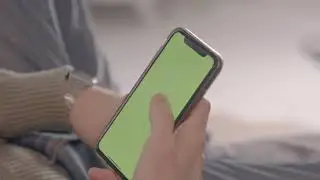Adobe Premiere Pro tutorial | Personalize the Timeline panel
Files used : https://learndownload.adobe.com/pub/l...
Configure the Timeline panel and display or hide clip information.
What you learned: Personalize the Timeline panel to suit your editing style
How to personalize the Timeline panel
Choose options in the Timeline Display Settings menu and Timeline panel menu to personalize the Timeline panel.
Customize the track headers
Choose Customize Video Header or Customize Audio header in the Timeline Display Settings menu to access the Button Editor.
Drag a button from the Button Editor onto a track header to add it.
Drag a button away from a header to remove it.
Click Reset Layout to restore the header to default settings.
Click OK to apply your changes.
All track headers of the same type will be updated when you click OK.
Create track height presets
Set track heights and choose Save Preset in the Timeline Display Settings menu.
Name the preset and, if you like, assign a keyboard shortcut in the Save Preset dialog box.
Click OK.
Manage track height presets
To apply a different keyboard shortcut or delete a preset, choose Manage Presets in the Timeline settings menu.
Toggle displaying duplicate frame markers
To toggle the display of colored highlights indicating duplicate frames, choose Show Duplicate Frame Markers in the Timeline settings menu.
Toggle displaying through edits
Through edit marks indicate edits that have been added to clips that could be continuous.
To display through edit marks, choose Show Through Edits in the Timeline settings menu.
To remove a through edit and rejoin the clip, select the edit and press Backspace or Delete.
Toggle displaying FX badges
To toggle the display of FX badges on clips, choose Show FX Badges in the Timeline settings menu.
Toggle displaying clip names, thumbnails, and keyframes
Choose options in the Timeline settings menu to toggle displaying clip information and controls. Examples include, Show Video Thumbnails, Show Video Keyframes, and Show Video Names.
Toggle displaying rectified audio waveforms
Choose Rectified Audio Waveforms in the Timeline panel menu to show or hide this option.
Tip: Experiment with all the options in the Timeline settings menu and Timeline panel menu. You can always reset all Premiere Pro user preferences by holding Option (macOS) or Alt (Windows) when you start Premiere Pro. #Adobe #AdobeVideo #AdobeYouTube #AI