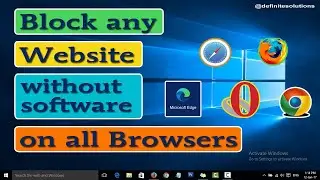How to Change Tp Link Router Admin Username | Definite Solutions
Learn how to Change Tp-Link Router Administrative Username
In this video tutorial, you are going to learn how to change tp-link router admin username.
Just follow the steps in the video or you can follow the procedure below:
1. Open your browser (i.e: Chrome or Firefox or anyone you are using)
2. Type 192.168.1.1 or 192.168.0.1 or simply type tplinkwifi.net
then hit Enter
3. Now type admin in the both Username and Password
4. Then click on System Tools == Password
5. Now type Old Username and Password in first 2 boxes (i.e: admin in both boxes)
6. Then Enter your New Username which you want to set, then type your password i.e: admin
7. Now click Save.
Congratulations, your New Username has been now saved.
You can watch the video here: • How to Change Tp Link Router Admin Us...
#ChangeRouterUsername #ChangeTpLinkUsername #ChangeTpLinkRouterName
Like our Facebook Page:
/ definitesolution
Subscribe our Youtube Channel:
/ definitesolution




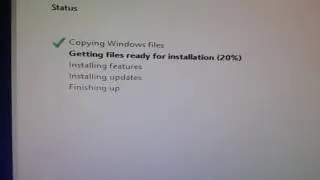





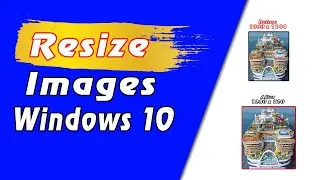
![7 Ways to Open File Explorer in Windows 10 [Tutorial] | Definite Solutions](https://images.videosashka.com/watch/MD6efeNM7g4)