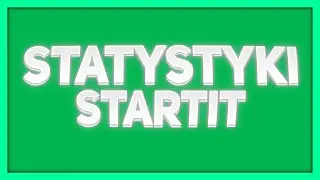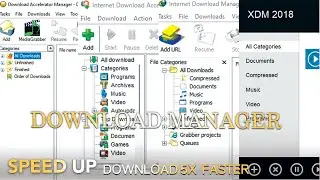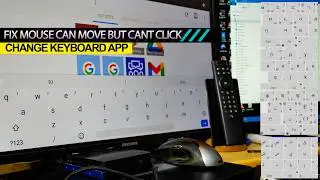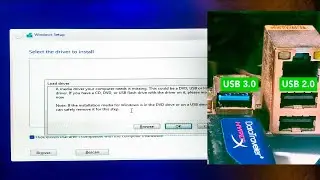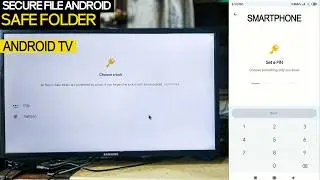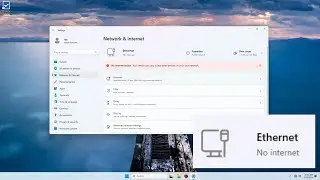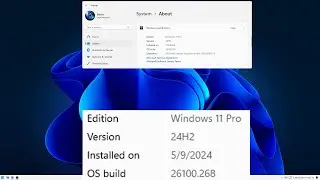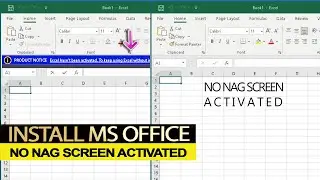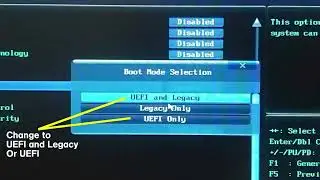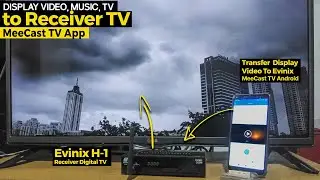Windows 11 24H2 Officially Released in October 2024 for Older Computers
Download link Windows 11 official release October 2024 https://www.microsoft.com/en-us/softw... Option: Full Install Windows 11. Upgrade Windows 11. 5.4GB ISO file.
Install with Rufus non TPM.
Windows 11 24H2 (October 2024 Update).
Windows 11, version 24H2, also known as the Windows 11 2024 Update, is a significant release that introduces several new features and improvements. It's designed to enhance your overall Windows experience, offering better performance, security, and usability.
Key Features and Changes.
AI-Powered Capabilities: The update leverages artificial intelligence to provide more intelligent and personalized experiences.
HDR Background Support Enjoy visually stunning wallpapers with High Dynamic Range (HDR) support.
Enhanced Energy Saver Optimize power consumption with improved energy-saving features.
Improved Hearing Aid Support Benefit from enhanced Bluetooth Low Energy Audio support for hearing aids.
Wi-Fi 7 Compatibility: Stay connected with the latest Wi-Fi technology.
Sudo for Windows: Run elevated commands with the sudo command.
Rust Integration in the Windows Kernel: Improve system stability and security.
Improved Voice Clarity: Enjoy clearer audio experiences.
Taskbar and System Tray Enhancements: Experience refined interactions.
File Explorer Improvements: Benefit from a more intuitive and efficient file management experience.
Settings Enhancements: Access system settings more easily.
Additional Highlights.
Security Updates: The update includes essential security patches to protect your system from vulnerabilities.
Performance Improvements: Enjoy smoother and faster performance across various tasks.
Quality-of-Life Updates: Numerous smaller enhancements and bug fixes to improve your overall experience.
Materials Needed.
Windows 11 24H2 ISO file: You can download this from Microsoft's official website.
USB flash drive: At least 8GB in size.
Computer: A compatible computer with a USB port.
Steps: Create a Bootable USB Drive: Use a tool like Rufus or Media Creation Tool to create a bootable USB drive from the downloaded Windows 11 ISO.
Boot from the USB Drive: Restart your computer and enter the BIOS setup (usually by pressing F2, Del, or a similar key during startup).
In the BIOS, change the boot order to prioritize the USB drive.
Save the changes and exit.
Install Windows 11: The Windows setup screen should appear. Follow the on-screen instructions.
Choose the language, time and keyboard layout, and click "Next."
Click "Install now."
Accept the license terms and click "Next."
Choose a "Custom: Install Windows only" option.
Select the partition where you want to install Windows 11. Be careful as this will overwrite any existing data.
Click "Next" and follow the remaining prompts.
Configure Windows: Once the installation is complete, your computer will restart.
Follow the on-screen prompts to create a user account, set your preferences, and connect to a network.
Additional Tips: Partitioning: If you want to create multiple partitions for different (e.g., system, data), you can do so during the installation process.
Drivers: After the installation, you may need to install drivers for your hardware devices. You can usually find them on the manufacturer's website.
Activation: If you have a valid Windows 11 license, it should activate automatically during the installation process. If not, you can enter your product key later.