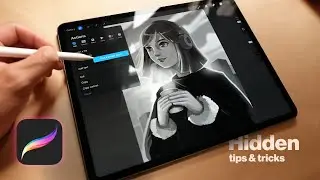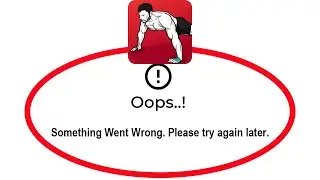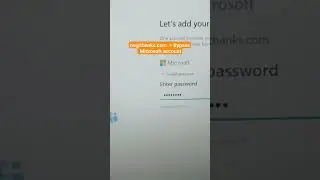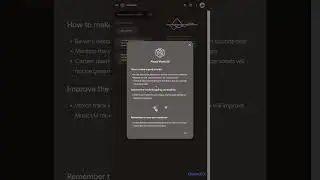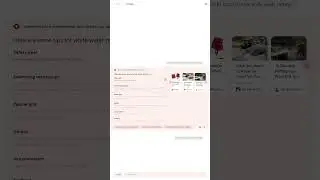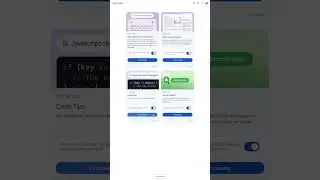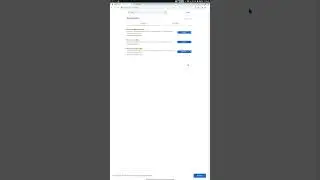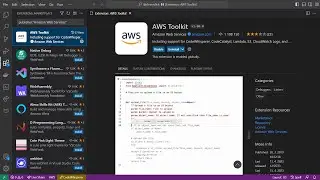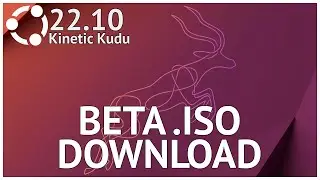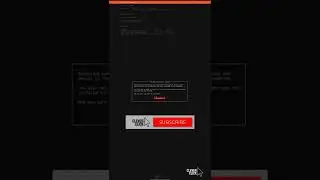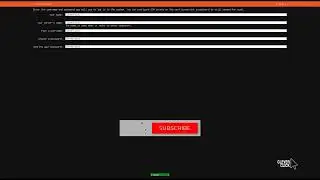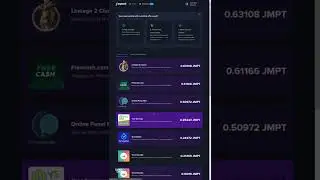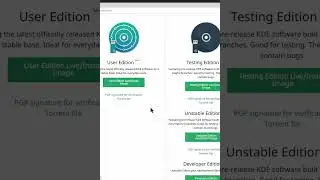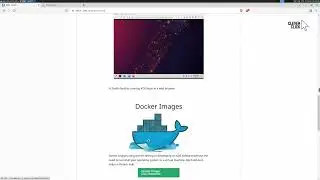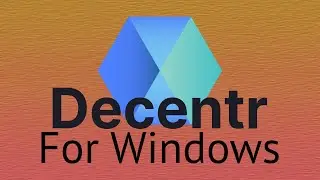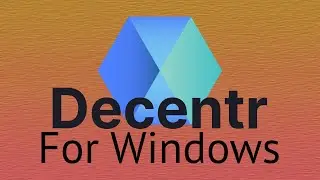How To Change/Reset Pi-Hole Web Dashboard/admin interface Password
● Subscribe: / @cleverclick
● Article: https://cleverclick.tk/how-to-resetch...
● Blog: https://CleverClick.tk
―――――――――――――――
Welcome to CleverClick at new video tutorial. In this short video tutorial I show you step-by-step How To Change/Reset Pi-Hole Web Dashboard/admin interface Password!.
Pi-hole is a Linux network-level advertisement and Internet tracker blocking application which acts as a DNS sinkhole and optionally a DHCP server, intended for use on a private network. It is designed for low-power embedded devices with network capability, such as the Raspberry Pi, but supports any Linux machines. Pi-hole has the ability to block traditional website advertisements as well as advertisements in unconventional places, such as smart TVs and mobile operating system advertisements. Source: https://en.wikipedia.org/wiki/Pi-hole.
―――――――――――――――
Chapters:
● 00:00 1. Open Terminal and type following command: sudo pihole -a -p
● 00:09 Done! Pi-Hole password is changed!
―――――――――――――――
I recommend (affiliates):
● Peach Plugin Code • o3Yi4xuDyBa1jw8YTnaOxI2IPNP2
● Great Internet Browser • https://l.CleverClick.tk/F32jpc
● YouTube Growth Tool • https://l.CleverClick.tk/eAafW3
● Get more Views on YouTube • https://l.CleverClick.tk/6JxU6w
―――――――――――――――
#Shorts #CleverClick #PiHole #PiHolePassword #PiHolePasswordChange #PiHolePasswordChange #Shorts