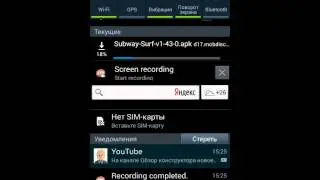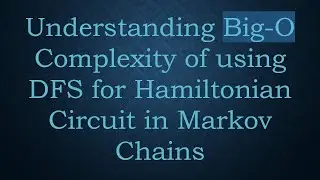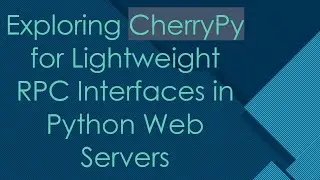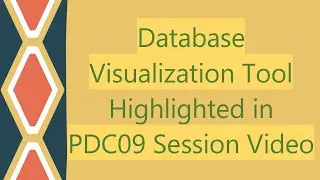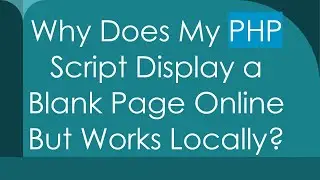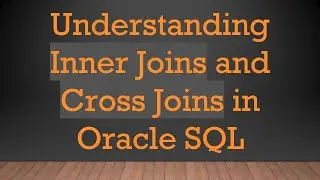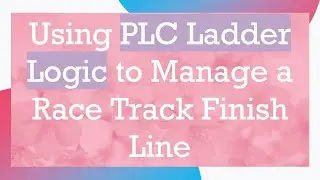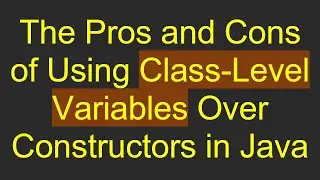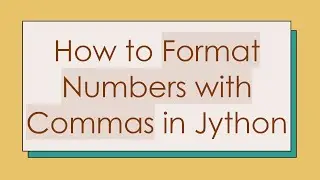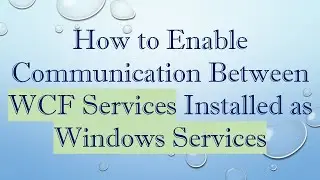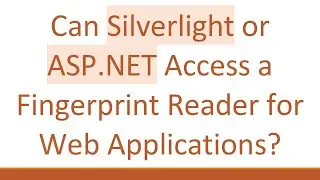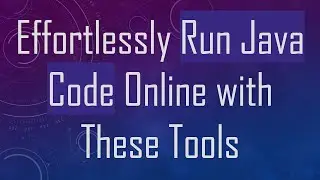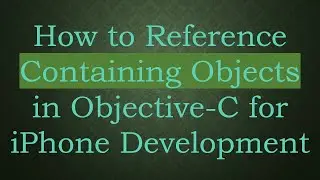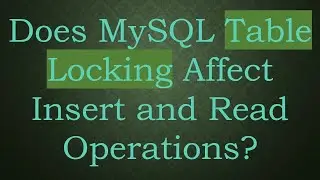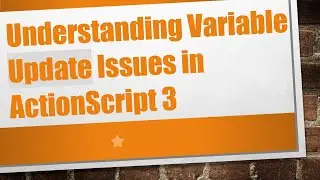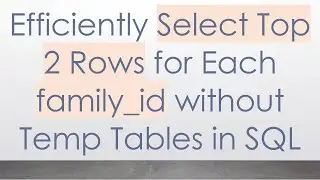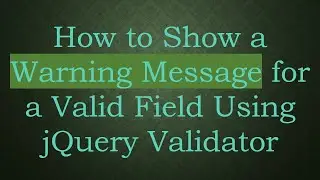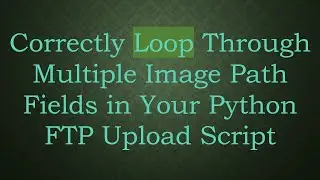What Could be Causing the Connection Timeout Error When Generating a Maven Project in Eclipse?
Explore common causes and solutions for connection timeout errors while generating Maven projects in Eclipse.
---
Disclaimer/Disclosure - Portions of this content were created using Generative AI tools, which may result in inaccuracies or misleading information in the video. Please keep this in mind before making any decisions or taking any actions based on the content. If you have any concerns, don't hesitate to leave a comment. Thanks.
---
What Could be Causing the Connection Timeout Error When Generating a Maven Project in Eclipse?
When working with Maven projects in Eclipse, encountering a connection timeout error can be frustrating. This error typically occurs when Eclipse is unable to download necessary artifacts or dependencies from the Maven repositories. Below we explore some common reasons and potential solutions for this issue.
Common Causes
Incorrect Proxy Settings
If your network requires a proxy to connect to the internet, you might need to configure the proxy settings in Eclipse. Without proper proxy settings, Eclipse will be unable to reach the Maven repositories, leading to timeouts.
Network Issues
Slow or unreliable internet connections can also cause connection timeouts. Network interruptions or high latency can make it difficult for Eclipse to fetch dependencies.
Repository Unavailability
Sometimes, the Maven repository itself might be unavailable due to maintenance or other issues. This is less common but worth considering if the error persists despite resolving other potential causes.
Incorrect Repository Configuration
If your settings.xml file or the pom.xml file is misconfigured, Eclipse might be looking for dependencies in the wrong place. Ensuring that the repository URLs in these files are correct is crucial.
Potential Solutions
Configure Proxy Settings
You can configure your proxy settings in Eclipse by following these steps:
Go to Window > Preferences.
Navigate to General > Network Connections.
Set the Active Provider to Manual.
Configure the proxy settings correctly and click Apply and Close.
Check Network Connectivity
Ensure that your internet connection is stable and has adequate speed. If you are on a high-latency network, consider switching to a more reliable internet connection.
Verify Repository URLs
Double-check the URLs in your settings.xml and pom.xml files. Ensure that they are correct and reachable from your network. Sometimes using a mirror can help if the main repository is down.
[[See Video to Reveal this Text or Code Snippet]]
Increase Timeout Settings
You can increase the default timeout settings in Maven by editing your settings.xml file located in the .m2 directory:
[[See Video to Reveal this Text or Code Snippet]]
Conclusion
Understanding and resolving connection timeout errors when generating a Maven project in Eclipse involves a few checks and configurations. Ensuring correct proxy settings, verifying repository URLs, and considering network stability are steps that can help solve these issues.
Troubleshooting these errors promptly can save valuable development time, allowing you to focus on building and managing your Java projects more efficiently.