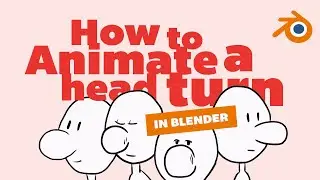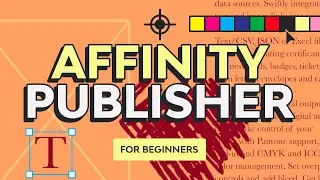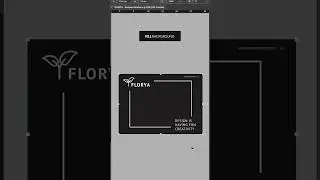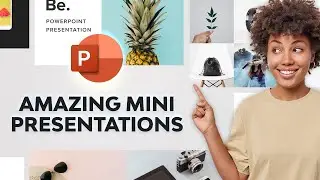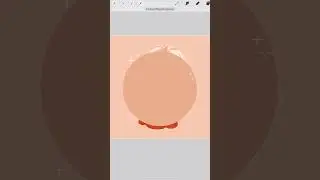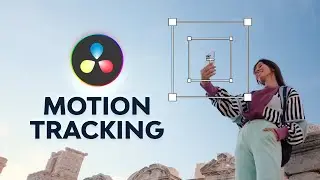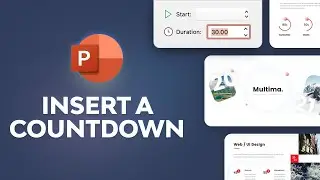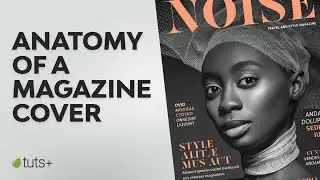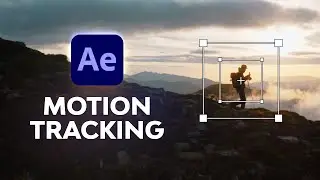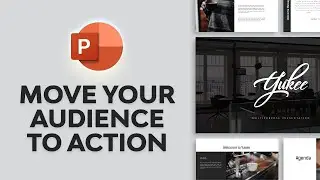How to End Your PowerPoint Presentation With a Strong Close
In this screencast, we'll teach you how to end a PowerPoint presentation effectively. With a strong finish, your presentation is likely to inspire action. The end of your presentation is just as important as the beginning, and you'll learn to make the most of it. ► Download unlimited photos, fonts, and templates with Envato Elements: https://elements.envato.com/presentat...
As you build your presentation, it's always best to work with a premium template. Envato Elements is the top source for these templates. You'll unlock thousands of options with an unbeatable offer: unlimited downloads. One flat monthly rate unlocks everything in the Elements library.
When you learn how to end a PowerPoint presentation, it helps to remember to tailor your approach to the presentation. Presentations take a variety of forms, whether it's to inform, persuade, or inspire action. The type of presentation should drive the type of closer you create.
In this video, you'll learn how to end a PowerPoint presentation with a close that asks for action from the audience. In these cases, it's important to keep the slide simple with a direct ask. In addition, use contrast and image elements to create visual interest.
This video uses two key design tweaks to create a memorable slide. The first of these is to use the Shape Format / Shape Fill menu to add contrast to text boxes. Also, lean on the Font panel on the Home tab to add text effects like bold and underline. These adjustments will make your slide stand out.
This video shows you that with a strong close, your presentation is sure to strike a chord. Grab a template from Envato Elements and use the tips you saw in this video.
Download the assets used in the video:
• Yukee Multipurpose PowerPoint Template: https://elements.envato.com/yukee-mul...
• Dramatic Dawn in Torres del Paine, Chile: https://elements.envato.com/dramatic-...
0:00 Introduction
0:55 Using the template
1:24 Four categories of slide presentations
2:30 Decision-driven example
2:50 Add an image
3:02 Bring the text to the front
3:15 Add more text
3:59 Adjust the supporting text shapes and colors
4:30 Customize the font design
5:04 Conclusion
Read more on how to end a PowerPoint presentation on Envato Tuts+: https://business.tutsplus.com/tutoria...
- - - - - - - - - - - - - - - - - - - - - - - - - - - - - - - - - - - - - - -
Envato Tuts+
Discover free how-to tutorials and online courses. Design a logo, create a website, build an app, or learn a new skill: https://tutsplus.com/?utm_campaign=yt...
Envato Elements
All the creative assets you need under one subscription. Customize your project by adding unique photos, fonts, graphics, and themes.
► Download Unlimited Stock Photos, Fonts & Templates with Envato Elements: https://elements.envato.com/?utm_camp...
► Subscribe to Envato Tuts+ on YouTube: / tutsplus
► Follow Envato on Twitter: / envato
► Follow Envato on Facebook: / envato
- - - - - - - - - - - - - - - - - - - - - - - - - - - - - - - - - - - - - - -