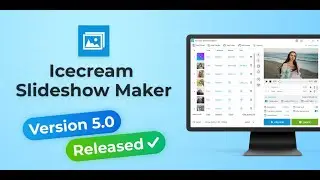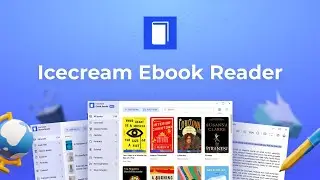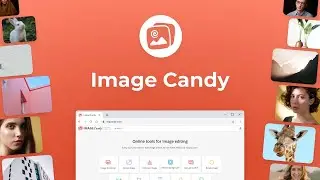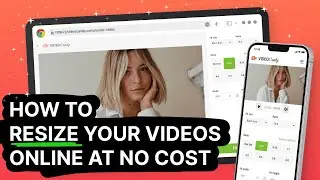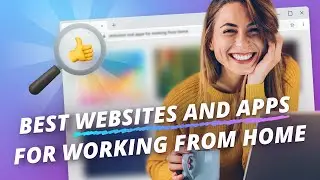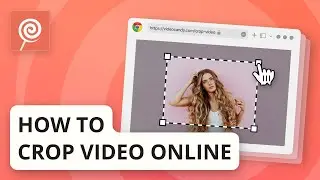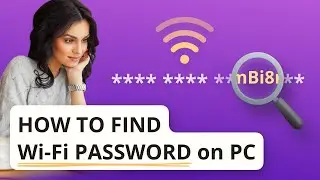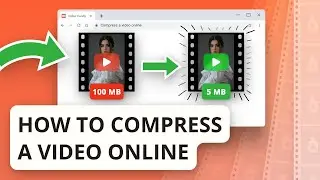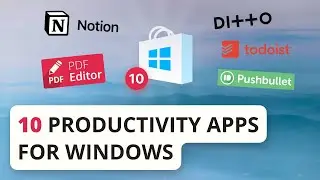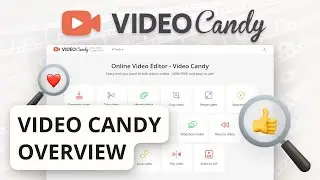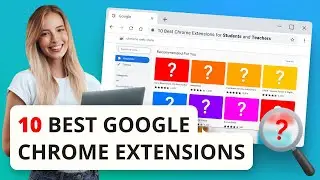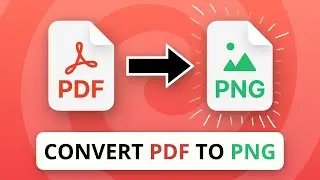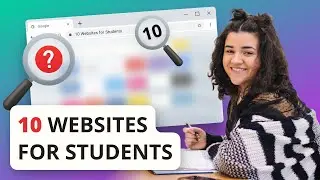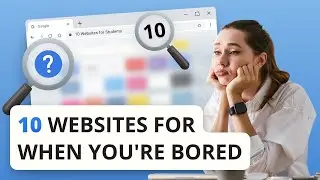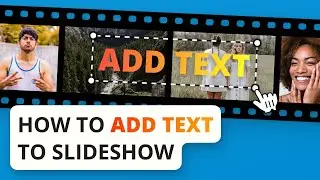How to Convert JPG to PDF on PC and Mobile
Free online JPG to PDF Converter: https://pdfcandy.com/jpg-to-pdf.html
Watch the review of PDF Converter of PDF Candy: • PDF Converter - PDF Candy | Convert t...
00:00 Intro
Today we're going to show you how to convert JPG to PDF on any device. It's super easy to do, and it's free. PDF is one of the most common file formats but sometimes, getting content into a PDF is a lot harder than it should be. In this video, we'll show you how to convert JPG to PDF step-by-step using PDF Candy website. One of the many handy and easy-to-use tools by Icecream Apps.
00:38 Step 1: Visit PDFCandy.com
To get started, visit PDFCandy.com. Here you will find a list of all the tools for converting, editing and processing PDFs.
00:50 Step 2: Find the JPG to PDF Tool
From here, click the “JPG to PDF” icon. It's the one with the cute purple digital camera. You can also find it by going to the "All PDF Tools" dropdown menu, in the “Convert to PDF” section.
01:07 Step 3: Add Your JPG Files
Drag and drop the image into the designated area. If you have multiple images, drag them in as well. Alternatively, you can click the "Add More Files" button for this. You can choose the size of the output PDF file. By default, it's set to the original size of the uploaded images. You can change this to A4 or US letter. Next, select whether you want Portrait or Landscape orientation. Also, you can choose your margin here as well.
01:30 Tip: All-in-one PDF Converter
Here's a tip, we have a universal all-in-one online PDF converter here on PDF Candy. What's that mean, you ask? That means you can convert almost any file format to PDF and PDF to DOC, DOCX and JPG using one simple “PDF Converter” tool. We've got a link to that video down in the description below.
02:02 Step 4: Convert JPG to PDF
When you're all set and ready to convert JPG to PDF, click the "Convert Files" button to launch the process.







![IELTS Listening Practice Test 2024 with Answers [Real Exam - 420 ]](https://images.videosashka.com/watch/mS1rYfQ5Yq0)