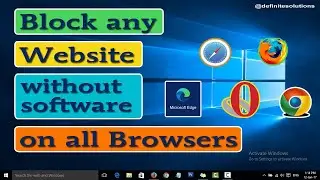How to Add Subtitle in VLC Media Player | Definite Solutions
In this video we are going to show you that How do you add Subtitles in VLC Media Player.
As everyone knows that, VLC is popular Media Player where you can play your favorite movies and this player has a lot of unique features. You can also add Subtitles to the movie in VLC Media Player. And today here you are learn how do you do that by following these easy steps. So, let's get started...
1. First open the movie file with VLC Media Player
2. Now download Subtitle file of that movie
3. Few popular Subtitle websites are: Subscene.com - OpenSubtitles.org - Subtitles.hrg - MovieSubtitles.org etc.
4. Keep Subtitle file in the same folder with movie file
5. After downloading Subtitle file, now there is two (2) ways to run that file in VLC Media Player
Right click on middle of the VLC Media Player where movie is playing, now go to Subtitle then click on Add Subtitle File then locate the Subtitle file in movie folder, or
Second method is simply to rename Subtitle file as Movie file with .srt as extension. For example: if you want to play Now You See Me then change the Subtitle name like Now You See Me.srt and now you can double click on your movie file then Subtitle will automatically play with the movie.
Like our Facebook Page:
/ definitesolution
Subscribe our Youtube Channel:
/ definitesolution
Follow us on Tumblr:
https://www.tumblr.com/blog/definites...

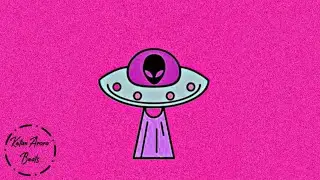

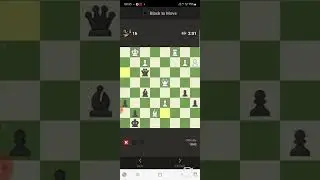






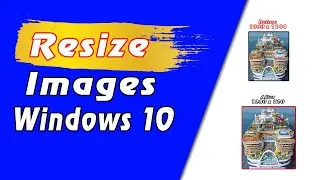
![7 Ways to Open File Explorer in Windows 10 [Tutorial] | Definite Solutions](https://images.videosashka.com/watch/MD6efeNM7g4)