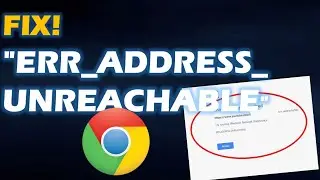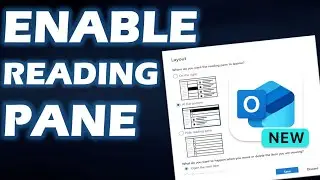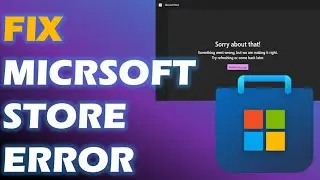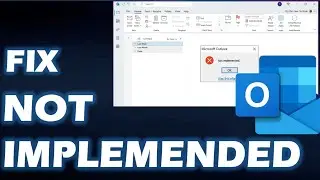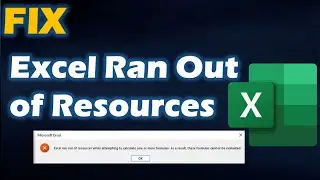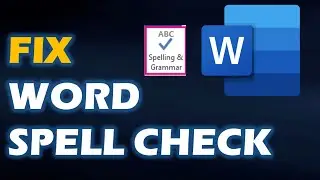How to Enable or Disable Full Screen Optimizations on Windows 11 10 Guide
Fullscreen optimization is a new Windows 10 feature designed to improve your PC’s performance during gaming sessions as well as run the game on a borderless full screen. When the fullscreen optimizations feature is enabled, it allows the operating system to optimize performance of games and apps when they are running in full screen mode.
However, some users have noticed that this fullscreen optimization feature might not work properly and does not improve app performance as expected. Even worse, it causes a drop in framerate.
Press Windows key and R key together to open Run dialog.
Type regedit in the box and click OK to continue.
In the Registry Editor window, navigate to the
HKEY_CURRENT_USER\System\GameConfigStore folder.
Then right-click on the right side and choose New -- DWORD (32-bit) value to continue.
Name it as the GameDVR_FSEBehavior.
Then double-click it to change its value data. Set its value data to 2 to disable Fullscreen optimizations feature.
► Official Website
► SOCIAL MEDIA
Twitter :
► Business Inquiries ONLY
FTC Legal Disclaimer - Some links found in the description box of my videos may be affiliate links, meaning I will make commission on sales you make through my link. This is at no extra cost to you to use my links/codes, it's just one more way to support me and my channel! :)
CONTENT DISCLAIMER
This video is only made for educational and entertainment purposes, so please don’t misuse it. As well as only follow the instruction, visual or verbal on the video at your own risk, we will not be held responsible for any loss or damage. As a part of the YouTube Community, we have not used or recommended using anything against the will of YouTube TOS. As well as we are not used or recommend anything illegal, harmful or dangerous in this video. Thank you
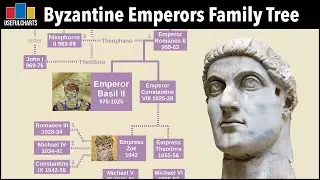



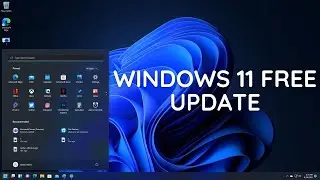


![PlayerUnknown’s Battlegrounds. Питничный стрим [1440]](https://images.videosashka.com/watch/RGqikbXTuH4)