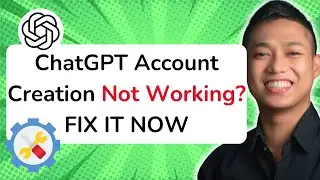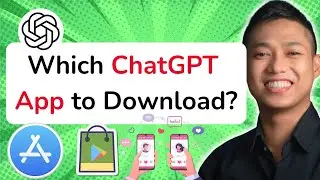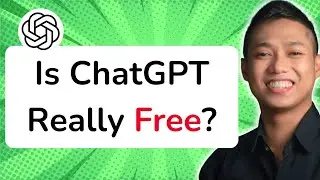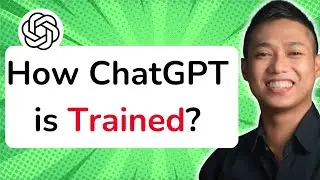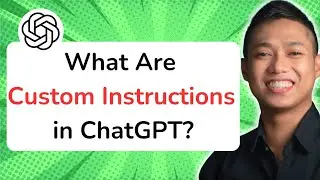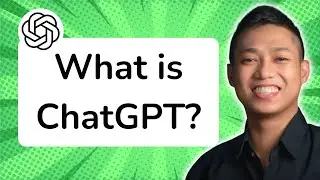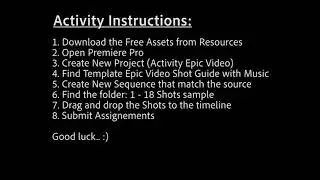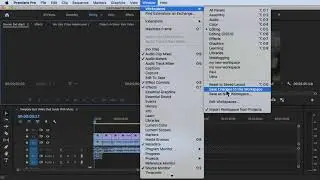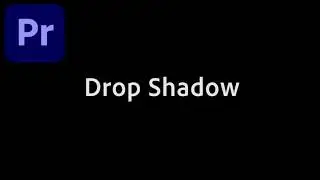Premiere Pro Exporting: Step-by-Step Guide for Video Export
Here is a step-by-step guide on how to export a video in Premiere Pro:
1. Open your project in Premiere Pro.
2. Go to the "File" menu and select "Export" then "Media" (or use the shortcut Ctrl+M / Command+M).
3. In the Export Settings window, choose the desired format for your video. You can select from various presets or customize the settings based on your requirements.
4. Configure the Output Name and Destination settings to specify the name and location of the exported video file.
5. Adjust the export settings such as resolution, frame rate, bitrate, and codec based on your project needs.
6. Preview your export settings by clicking on the "Export" button. You can also use the "Queue" button to add the export task to the Adobe Media Encoder queue for batch exporting.
7. Once you are satisfied with the settings, click on the "Export" button to start the export process. You can monitor the progress in the Export Progress window.
8. After the export is completed, you can locate the exported video file in the specified destination folder.
Remember to check the video export settings and ensure they are compatible with your intended playback platform or device.
For a more in-depth understanding of Premiere Pro CC and to explore advanced techniques, enroll in our comprehensive Udemy online course: https://bit.ly/3JfZlqu
Take your editing skills to the next level and become a Premiere Pro expert today!
Remember to like this video, subscribe to our channel for more tutorials, and hit the notification bell to stay updated with our latest video releases. Happy editing!









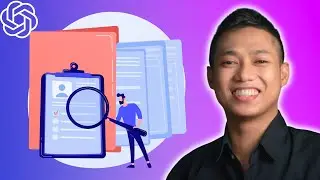
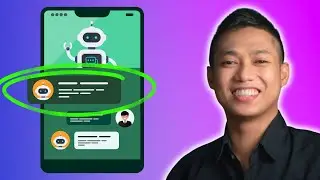
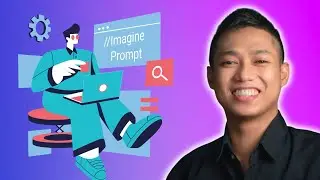

![[FREE 10-hour Full Course] ChatGPT Prompts Mastery: 50,000+ Prompts | 20-in-1 Online Course](https://images.videosashka.com/watch/Z31NfTpzDV4)