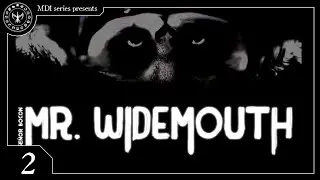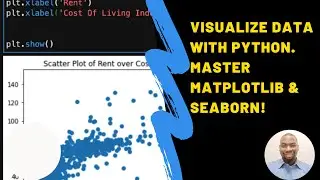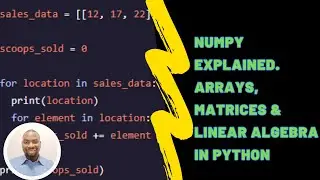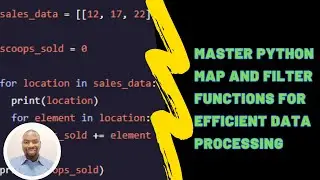Python Installation and Anaconda Navigator Setup: Essential Guide for Beginners
Welcome to the Python for Data Analysis course! In this video, we'll guide you through the essential steps to install Python and Anaconda Navigator, crucial tools for anyone working with data.
First, we'll cover Python installation. Download the latest version from python.org, available for Windows, macOS, and Linux. Follow the on-screen instructions and remember to check the option to add Python to your system PATH. Verify your installation by opening a command prompt or terminal and typing "python --version" to see the installed version.
Next, we'll walk you through installing Anaconda Navigator, a platform for managing Python packages and environments. Download the installer from anaconda.com and follow the instructions. During installation, choose to add Anaconda to your system PATH and register it as the default Python. After installation, launch Anaconda Navigator from the Start menu or Applications folder.
With Anaconda Navigator, you can manage Python environments, install packages, and launch Jupyter Notebook, which we'll use throughout this course.
You've now set the stage for your data analysis journey with Python. In the next video, we'll introduce you to Jupyter Notebook and show you how to write your first Python code. Subscribe for more tutorials and start your data science journey today!
#Python setup guide #Anaconda installation steps #Python and Anaconda for data analysis #Beginner's guide to Python installation #Beginner's guide to Anaconda installation #Installing Python and Anaconda on Windows #Installing Python and Anaconda on macOS #Installing Python and Anaconda on Linux #Python environment configuration #Anaconda environment management Python and Anaconda tutorial for beginners,



![how to animate in firealpaca [tutorial]](https://images.videosashka.com/watch/mpN5QD9aM4g)