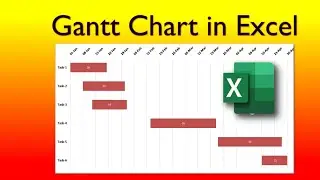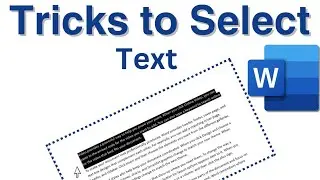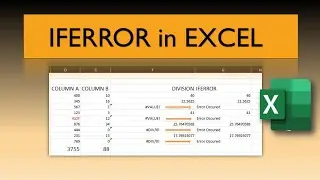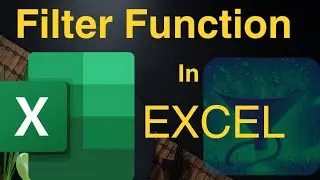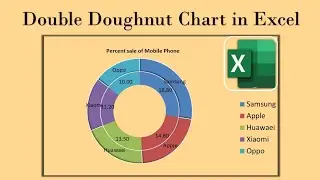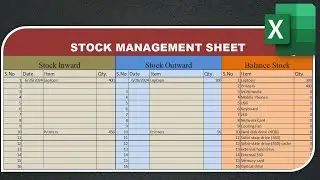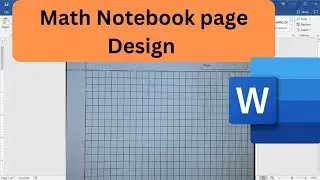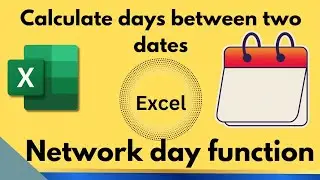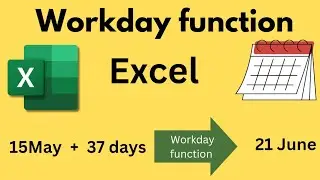How to create QR code in ms Word
In this step-by-step guide, you'll learn how to generate QR codes and seamlessly incorporate them into your Microsoft Office documents. Whether you're working on a report, presentation, or spreadsheet, QR codes can enhance your content by providing quick access to additional information.
Key Steps:
1. Open Microsoft Office App: Launch Word, Excel, or PowerPoint.
2. Insert Tab: Click on the "Insert" tab in the ribbon at the top.
3. Get Add-ins: On the top right, select "Get Add-ins."
4. Search for QR Code: In the Add-ins window, type "QR" in the search box and hit enter.
5. Choose QR4Office: From the list of apps, select "QR4Office" and click "Add."
Now you're ready to create QR codes directly within your Office documents! Whether it's linking to a website, sharing contact details, or providing product information, QR codes add a layer of interactivity and convenience.
👍 If you found this tutorial helpful, don't forget to like, share, and subscribe! Let us know in the comments if you have any questions or need further assistance.
#microsoftoffice
#qrcode
#qrcodegenerator