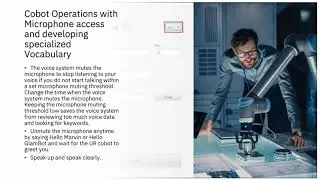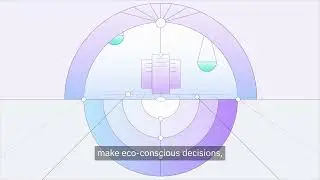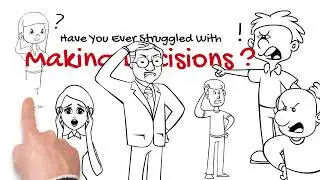SAP HANA Tutorial for beginners
Installing and Using SAP HANA on Power Systems
In this video, it is described the overview of installation and initial configuration of a HANA on POWER demo and test environment. As such it covers the initial setup of Linux on Power partition host a HANA in-memory DB as a database server for a SAP NetWeaver Business Warehouse system. We describe the installation and initial configuration of a HANA on POWER system. In addition, we have added a section on HANA systems operation.
SAP HANA on IBM Power Systems and IBM System Storage
SAP HANA on POWER is an established solution allowing customers to run HANA-based applications on a flexible IBM Power Systems infrastructure. Existing IT assets - servers, storage, as well as skills and operation procedures - can easily be (re-)used, instead of enforcing additional investment into dedicated SAP HANA only appliances.
The demo environment consists of a HANA database server and application server partitions on a virtualized Power Server S822. The used storage is SAN attached provided by an IBM Spectrum Virtualize – SAN Volume Controller system.
64b GB Partition for minimum maximum and desired memory
We are using four virtual “Client Fibre Channel” adapters (NPIV) to provide multiple active paths to the storage subsystem via a dual VIO server setup (for redundancy reasons). The “Client SCSI” adapter is needed to mount a virtual optical device, which we will use for the Linux OS installation.
What is SAP HANA System Replication?
•SAP HANA provides the possibility to replicate the SAP HANA system within the same or over two data centers for High Availability and Disaster Recovery
•SAP HANA System Replication employs a “n+n” approach, with a secondary SAP HANA standby system that is identical to the active, primary system
•Each service and instance of the primary SAP HANA system communicates pair-wise with its counterpart in the secondary system.
•Replicate data, persists data/logs, and loads data to memory
•Logs and data can be compressed before shipping
•The secondary system does not accept requests or queries
Available Replication Modes
Synchronous In-Memory Mode (default)
•The primary system commits the transaction after it gets a reply that the log was received by the secondary system and stored in memory
•When the connection to the secondary system is lost, the primary system continues the transaction processing and writes the changes only to the local disk
Synchronous Mode
•The primary system waits with committing the transaction until it gets a reply that the log is persisted in the secondary system
•When the connection to the secondary system is lost, the primary system continues transaction processing and writes the changes only to the local disk
Full Synchronous Mode
•A log write is successful when the log buffer has been written to the log file of the primary and the secondary instance
•When the secondary system is disconnected, the primary systems suspends transaction processing until the connection is reestablished
Asynchronous Mode
•The primary system commits the transaction after sending the log without waiting for a response
Install HANA License
To install a HANA license, you use the HANA Studio. Login, then right-click on your database SID in the Systems view and goto the license option. There, you can find the hardware key of your system, you need to generate a licenses key at the SAP Service Marketplace. Once, this is done, you can install the SAP license here. This menu also can display all applied license keys.
Access to the HANA System
The first activity is to add the HANA system you want to access.
Start the HANA Studio and login with a valid userID. The first login is with the SYSTEM user.
The HANA Studio connects to HANA DB Instance via JDBC on port 3 (Instance number)15. For the HDB with Instance Number 00, the port number is 30015. HANA Studio will automatically assign the JDBC port number when you assign the instance number when you add new system
HANA Cockpit
The SAP HANA cockpit is a Web application, you access from a browser. However, you can also launch the SAP HANA cockpit directly from the SAP HANA Studio.
In the context menu of the Systems view, choose Configuration and Monitoring - Open SAP HANA Cockpit. SAP HANA cockpit opens in an external browser. If required, enter your database user name and password. SAP HANA cockpit opens.
System Management/Administration
To get an overview about the infrastructure characteristics of your HANA system, you can open the Administration Perspective of the HANA Studio. You get to this perspective by double-click on the system name. You can check the various tabs for more details.
Presentation Speaker - Gautam Siwach
Connect - / gautam-siwach