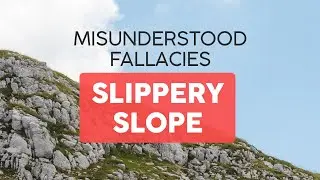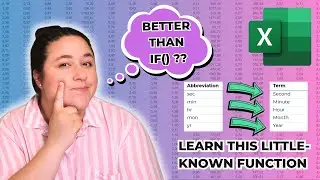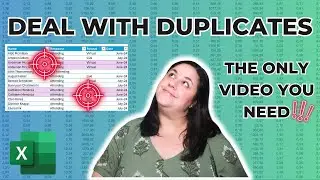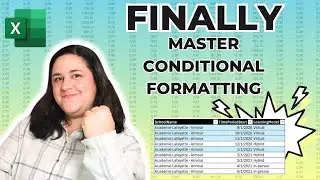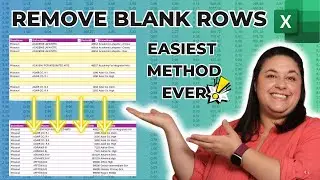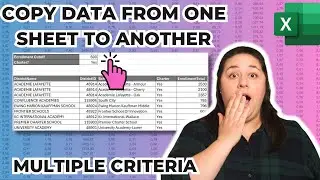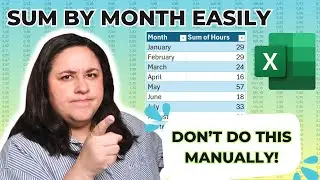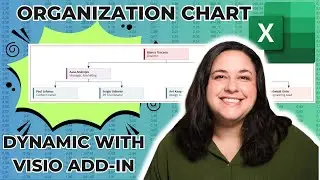Multiple Dependent Drop-Down List in Excel | NEW Simple Method | Works with multiple rows
Learn the first steps to optimize any spreadsheet: https://www.excelpowerup.com/training
Take your Excel spreadsheets to the next level: https://www.excelpowerup.com/course
Get personalized professional support: https://www.excelpowerup.com/support
Creating multiple dependent drop-down lists in Excel can be streamlined with a new method that simplifies the process. This approach is particularly useful for tables with multiple levels of dependency, such as a category and sub-category structure, where the choices in one drop-down are contingent on the selection in another. Traditional methods often require complex table setups, extensive named ranges, and intricate formulas. However, this innovative solution promises an easier and more efficient way to manage dependent lists, potentially enhancing productivity and user experience in data management tasks.
Website: https://www.excelpowerup.com
Instagram: / rebekahoster
TikTok: / rebekahoster
LinkedIn: / rebekah-oster
00:00 Introduction
00:55 What is a Dependent Drop-Down List?
02:03 Create Table for Drop-Down Lists
02:47 Create Table of Options
03:51 Level 1 Drop-Down List
05:19 Level 2 Drop-Down List
10:31 Level 3 and Beyond