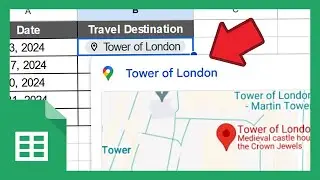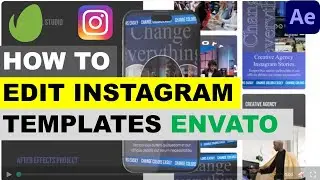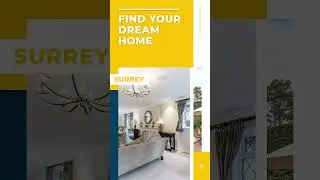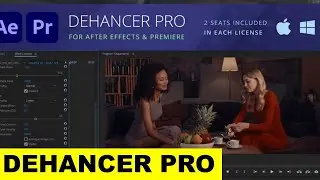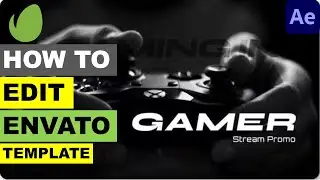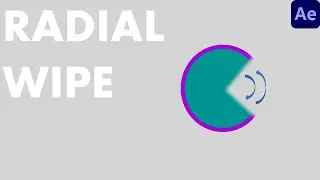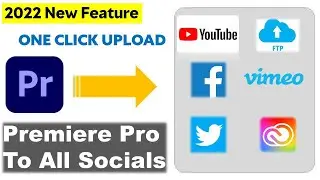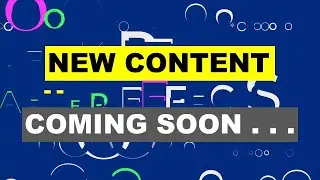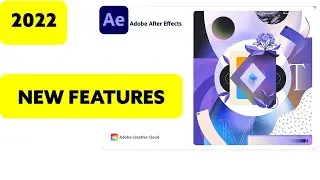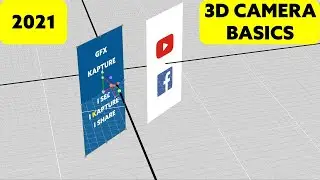How to Create Stunning Visual Effects with Strokes in Adobe Premiere Pro!"
Welcome to GFX Kapture. A place where you can find a wealth of information related to Computer Skills mainly graphics and editing in multiple languages including English and Pashto/Pushto/پښتو
Video editing has come a long way over the years. From basic cuts and transitions to advanced colour grading and motion graphics, the tools available to video editors today are more powerful than ever. And now, Adobe Premiere Pro has introduced a new feature called "Strokes" that is sure to revolutionize the way we create motion graphics.
Strokes is a new feature in Adobe Premiere Pro that allows you to create unique and dynamic motion graphics with ease. This feature allows you to draw custom paths and shapes that can be used to animate text, images, and other elements in your video projects.
The Strokes feature is easy to use and can be accessed from the Essential Graphics panel in Premiere Pro. Once you have selected the Strokes tool, you can draw your desired shape or path directly on the video canvas. The Strokes feature gives you a variety of options to customize the stroke such as width, opacity, colour, and more.
One of the best things about the Strokes feature is its versatility. You can use Strokes to create a variety of effects such as kinetic typography, animated logos, and even special effects like lightning strikes. Whether you're looking to create a simple and elegant motion graphic or a complex and dynamic one, the Strokes feature in Adobe Premiere Pro gives you the power to achieve your creative vision.
Strokes is particularly useful when creating animated titles and lower thirds. You can use the Strokes feature to draw custom shapes and paths that can be used to animate text in a variety of ways. For example, you can use Strokes to create a path that your text follows, or you can use it to reveal your text gradually. You can also use Strokes to create unique text effects such as text that appears to be drawn by hand or text that appears to be made of particles.
In addition to text animations, Strokes can also be used to animate images and other elements in your video projects. For example, you can use Strokes to create a path that an image follows or to create an effect where an image appears to be "painted on" to the screen. You can also use Strokes to create special effects like lightning strikes, which can add a dramatic element to your videos.
Strokes also gives you the ability to create motion graphics that are unique to your brand or style. With the ability to draw custom shapes and paths, you can create motion graphics that stand out from the crowd. And because the Strokes feature is so versatile, you can create motion graphics that match the tone and style of your video project.
The Strokes feature is also perfect for those who are new to motion graphics. Because the tool is easy to use and gives you so much creative control, you can create professional-looking motion graphics in no time. With a little practice, you can create motion graphics that rival those of professional studios.
Overall, the Strokes feature in Adobe Premiere Pro is a game-changer for video
#premierepro
#adobepremierepro
#StrokesinPremierePro
#PremierePro2023
#StrokesinPremierePro2023
================ FOLLOW ME ==========================
► YouTube ➜ http://bit.ly/3pKhZLJ
► Facebook ➜ / gfxkapture
=====================================================