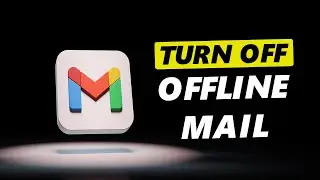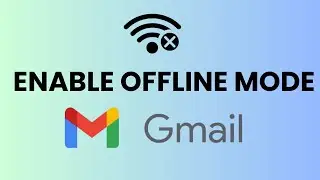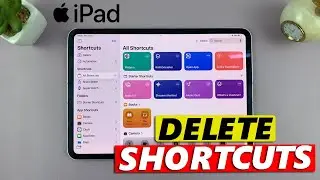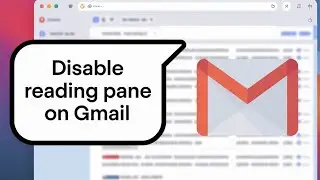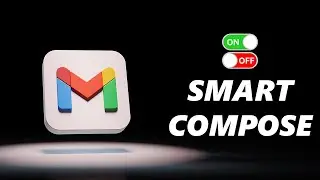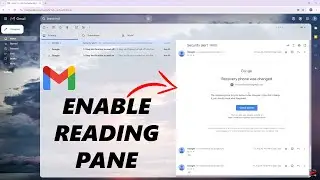How To Reduce Background Noise During Phone Calls On iPhone 15 & iPhone 15 Pro
Learn How To Reduce Background Noise During Phone Calls On iPhone 15 & iPhone 15 Pro.
Read: https://www.webproeducation.org/how-t...
Welcome to our channel! Are you tired of struggling with background noise during your phone calls on the new iPhone 15 or iPhone 15 Pro? Well, we've got you covered.
In this video, we'll show you step-by-step how to reduce background noise during your phone calls, ensuring that your conversations are crystal clear.
Whether you're dealing with a noisy environment or just want to improve call quality, these tips and tricks will make a world of difference.
How To Reduce Background Noise During Phone Calls On iPhone 15 & iPhone 15 Pro
1. Go to the home screen and swipe down from the top-right corner of the screen to open the Control Center.
2. In the Control Center locate the "Audio" or "Sound" icon, which resembles a speaker or sound waves. Press and hold the icon to expand the audio controls.
3. Within the expanded audio controls, you will see the "Voice Isolation" option. Tap on it to enable the voice isolation feature.
4. Once activated, the "Voice Isolation" button should turn orange or show a crossed-out speaker icon, indicating that background noise reduction is enabled.
5. Make a test phone call to experience the effect of voice isolation. You should notice a reduction in background noise and improved clarity during your conversation.
----My Gear for Youtube videos----
Main Camera (iPhone 13 pro): https://amzn.to/3GZztve
Tripod: https://amzn.to/35acqRa
Cell Phone Tripod Adapter: https://amzn.to/3v3wFuI
Lights: https://amzn.to/3vkoGK7
As full disclosure, I use affiliate links on this channel and purchasing through these links earns me a small commission. The price you pay will be the same!
Website: https://www.webproeducation.org
Facebook: / webproeducation.org
Twitter: / webpro_e
Instagram: / webproeducation