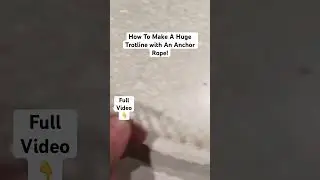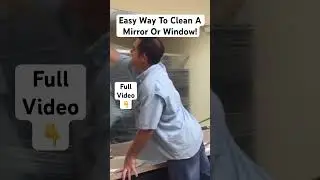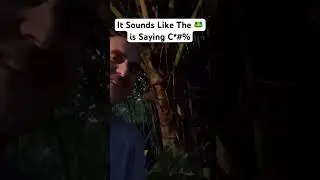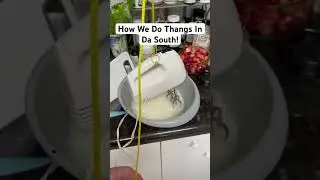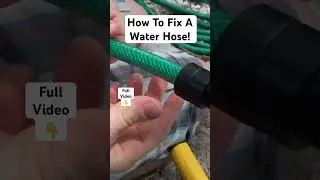How to Mute or Disable PS5 DualSense Controller Mic And Stop PS5 Controller Echo
How to mute or disable the PS5 dualSense controller mic, and stop the PS5 controller Echo
One of the great features the PlayStation 5 DualSense controller is loaded with is a built-in microphone. What most people may not realize, is that mic is enabled and turned on by default. As a result, when playing games online, everything you think you're saying in private may be going out to a much larger audience. Sony makes it easy to both mute or disable the PS5 DualSense controller mic. I Kendall Todd show how to turn off the ps5 mic and how to mute the ps5 duel sense controller mic.
If you don't mute PlayStation duel sense mic it may have a echo
If you want to leave the built-in mic enabled, you can quickly press the "Microphone" button on the controller to make it orange, which means the mic is muted. You can press the button again at any time to unmute it.
However, if you want to go a step further and disable the built-in PS5 DualSense mic, you have to go through a few more steps.
1. Navigate to your PS5 home screen, and then click "Settings" to open the Settings menu.
2. Choose "Sound" in the Settings menu. The Sound screen is shown.
3. Select "Microphone" on the left side of the screen, and then make sure the Input Device option on the right side of the screen is set to Microphone on Controller.
4. Navigate down to Microphone Status When Logged In, click that option to display a menu, and then set it to "Mute." Going forward, the PS5 DualSense microphone will be muted by default
If you want to send me money
https://www.paypal.me/Kendall547