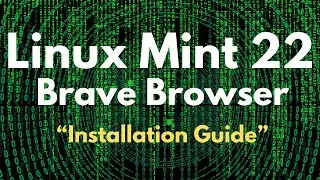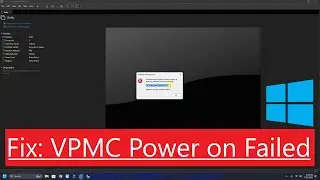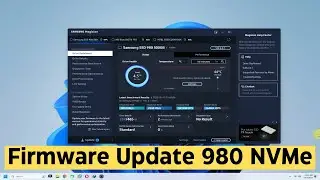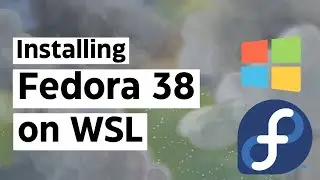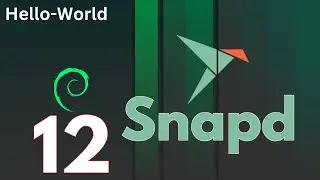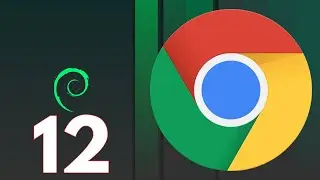How to Install Peppermint OS 2023-07-01 Debian 12 with Manual Partitions | UEFI | GPT | EFI
How to Install PeppermintOS Debian 12 with Manual Partitions | UEFI | GPT | EFI Welcome to this comprehensive guide on installing Peppermint OS with manual partitions. In this video, we will walk you through the process of installing Peppermint OS, a lightweight and user-friendly Linux distribution, while creating custom partitions for enhanced control over your system's storage allocation.
Peppermint OS combines the speed, security, and stability of Ubuntu's long-term support base with the sleek and efficient design of the Xfce desktop environment. Whether you're a seasoned Linux user or new to the world of open-source operating systems, Peppermint OS offers a refreshing computing experience that is both powerful and intuitive.
While the default installation process of Peppermint OS simplifies the setup for most users, manual partitioning allows you to tailor your system's storage to your specific needs. By manually partitioning your hard drive, you gain greater flexibility in allocating space for the root directory, home directory, and other partitions according to your preferences, such as creating separate partitions for /var or /tmp directories.
In this tutorial, we will guide you through the installation process step-by-step, explaining each stage in detail. We will cover the essential concepts of disk partitions, including primary and logical partitions, as well as the filesystem types commonly used in Linux, such as ext4 and swap.
By the end of this video, you will have a clear understanding of the benefits of manual partitioning and the confidence to install Peppermint OS on your own system while customizing the partition layout to suit your specific requirements.
So, if you're ready to embark on a journey of personalizing your Peppermint OS installation, let's dive into the world of manual partitioning and experience the freedom and control it offers.