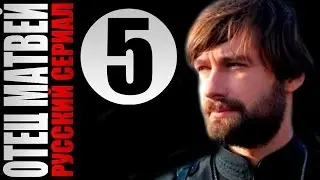The iotop SECRET: Monitor & Speed Up Your Linux Like a Pro! ⚡
🔍 Struggling with slow Linux performance? Find out which processes are consuming your disk I/O and boost system speed using iotop! This tool helps you monitor, analyze, and troubleshoot disk usage like a pro. 🚀
💡 What You'll Learn in This Video:
✔️ What is iotop? Why it's a must-have tool for Linux performance monitoring 🔎
✔️ How to install and run iotop on Rocky Linux 📥
✔️ Understanding iotop output & key metrics to detect high disk usage ⚡
✔️ Best iotop options & filters for efficient troubleshooting 🔥
✔️ Real-world scenarios: Catching high disk I/O processes in action 🛠️
🚀 Commands Used in This Video:
Install iotop on Rocky Linux / RHEL/ CentOS etc...
sudo dnf install iotop
Run iotop with default settings
sudo iotop
Show only processes with active disk I/O
sudo iotop -o
Adjust update delay to 5 seconds
sudo iotop -d 5
Show timestamps in output
sudo iotop -t
Simulate high disk I/O
sudo dd if=/dev/zero of=/tmp/testfile bs=1M count=1000
0:00 💡 Introduction to iotop - A quick overview of iotop and its importance for Linux system monitoring.
0:32 ⚙️ What is iotop? - Explanation of iotop as a real-time disk I/O monitoring tool.
0:56 ⚠️ Real-World Scenario: Server Slowdown - Demonstrating how iotop helps diagnose server performance issues related to disk I/O.
1:19 🛠️ Installing iotop - Instructions on installing iotop using the dnf package manager.
2:01 🖥️ Basic iotop Command - Showing the basic command to run iotop and its initial output.
2:25 📊 Understanding iotop Output - Explanation of key columns in iotop output (TID, PRIO, USER, DISK READ, DISK WRITE, COMMAND).
3:13 🖥️ Demonstrating iotop Usage - Showing example iotop commands and their output. (This is where -o is used but not yet explained)
3:42 ⚙️ iotop Options: -o (Only showing I/O) - Focusing on active processes performing I/O operations. (This is where -o is explained)
4:35 ⚙️ iotop Options: -b (Batch Mode) - Capturing iotop data for analysis using batch mode.
6:00 ⚙️ iotop Options: -d (Set Delay) - Adjusting update frequency with the -d option.
6:22 ⚙️ iotop Options: -t (Timestamp) - Adding timestamps to iotop output for better tracking.
7:12 ⚙️ iotop Options: -p (Process Only) - Displaying only processes, excluding threads, using the -p option.
7:38 🌐 Real-World Scenario: Web Server Troubleshooting - Using iotop to identify disk I/O bottlenecks on a web server.
8:45 ⚠️ Simulating High Disk I/O with DD - Generating high disk I/O with the dd command for demonstration.
9:45 🖥️ Monitoring with iotop during DD Command - Observing disk I/O usage with iotop while the dd command is running.
11:30 🛑 Stopping the DD Command - Stopping the dd command and observing the change in iotop.
12:55 🔄 Running DD with Limited Disk Space - Practical tips for running dd in environments with limited disk space.
13:16 🧑💻 iotop for System Administrators - Highlighting the usefulness of iotop for system administrators.
13:22 👍 Conclusion
🔥 If this video helped you, don’t forget to:
👍 Like this video & share it with fellow Linux users
🔔 Subscribe for more Linux tutorials
💬 Got questions? Drop them in the comments below!
#Linux #iotop #LinuxPerformance #SystemMonitoring #LinuxTutorial