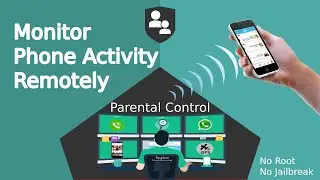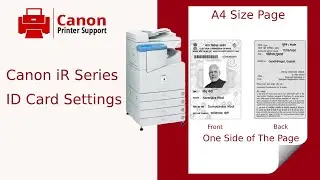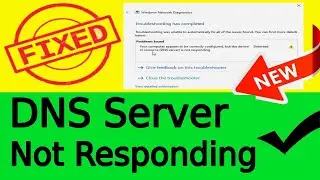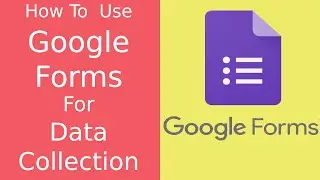How To Block WiFi Speed of Other Users on your Network | TP Link WiFi Router Settings
How To Block WiFi Speed of Other Users on your Network | TP Link WiFi Router Settings, How To Limit or Control WiFi Speed of others | Control WiFi Bandwidth | WiFi Tips & Tricks Latest
today i am going to show you how to control the speed limit of each WiFi users.
so you can use more internet speed than other WiFi users on your WiFi network.
How To Control Speed Limit Of each WiFi User | WiFi Tips & Tricks Latest
first find your WiFi routers ip address.
you can find it under network and sharing center.
gateway address is ip address of your WiFi router.
now go to browser and type router ip address. Open the web browser and in the address bar type in: http://192.168.1.1 or http://192.168.0.1 or http://tplinklogin.net
login with username and password.
now go to bandwidth control.
check on enable bandwidth control.
type your internet upload and download speed.
here my upload speed is 1mbps and download speed is 3mbps.
then click save.
now click on add new.
here to control the speed of your WiFi user you have to find ip address of that users device.
to find that go to dhcp server and under client list you can find the ip address of your WiFi users.
here i want to control the speed of mu cousin's Samsung mobile.
its ip address is 192.168.1.101.
now go back to bandwidth control.
select add new and enter the ip address of that user.
type port range value from 1 to 65535
select all protocol
priority default.
now type the min and max upload/download speed for the users.
here i have allotted 10 kbps upload speed and 128kbps download sped for my cousin.
now he cant use speed beyond this limit.so can use max upload/download speed.
so this is the video on how to control the speed limit of each WiFi users.How to Limit wifi speed
relataed to this wifi user,speed,limit,control,bandwidth,wifi tips,wifi tricks,home wifi,wifi router,tp link,internet bandwidth,wifi speed control,tp link settings,
Also Watch
✔ How to Install / Upgrade ANDROID LOLLIPOP (5.0 - 5.1 - 5.1.1) (Safe Easy Simple) *EDITED*
• ✔ How to Install / Upgrade ANDROID LO...
How to Install Upgrade Android 5.1 Lollipop | CyanogenMod CM 12.1 ROM
• How to Install Upgrade Android 5.1 Lo...
How to Connect / Bridge Two Router Wirelessly Using WDS Wireless Distribution System Settings
• How to Connect / Bridge Two Router Wi...
WhatsApp Database Encrypt Decrypt Key for WhatsApp Viewer | WhatsApp Tricks & Tweaks
• WhatsApp Database Encrypt Decrypt Key...
How to use WhatsApp without phone number | SIM Card | Best WhatsApp Tricks
• How to use WhatsApp without phone num...
Android Tips & Tricks :- https://goo.gl/fZLxBn
WhatsApp Tips & Tricks :- https://goo.gl/5xbnDv
GNS3 Settings for Virtual Router,Switch,ASA Firewall | Cisco & Juniper :- https://goo.gl/l2yJ4u
200-120 CCNA Learn | Prepare | Practice Command on LAB GNS3 self study :- https://goo.gl/VxSgns
Raspberry Pi Projects :- https://goo.gl/WHDuAg
Subscribe :- / @localguy
Follow Me :-
http://www.localguytech.com
/ localguy05
/ localguy5
/ localguy
/ localguy5
/ localguy5
/ localguytechno
/ localguy5
PS :- if you have any queries,suggestions or found any error /mistake regarding tutorial please notice me in the comment section.i will answer all your questions / queries.
Thanks.
Local Guy
A YouTube Channel for Technology,Internet,IT,Software,Programming,Developer,Linux,Networking,Computer,Android,Iphone,iOS,IT Analyst,Data Analyst

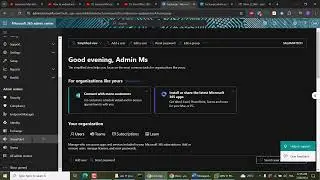


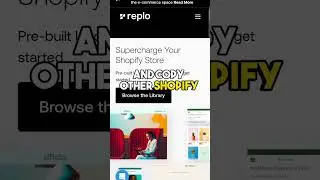




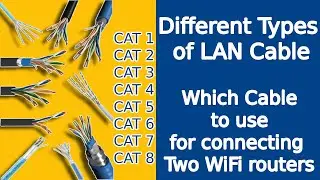






![how to install Ubuntu OR any Linux distribution on android phone tablet [NO ROOT] easy Just ONE CMD](https://images.videosashka.com/watch/IdmKeSdnX54)



![[Fixed] WiFi Stuck on obtaining IP address problem in Android | Failed to obtain IP address [Solved]](https://images.videosashka.com/watch/duEfQAL6jrk)