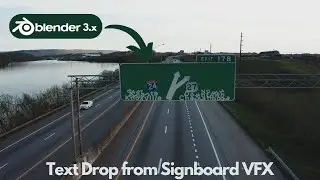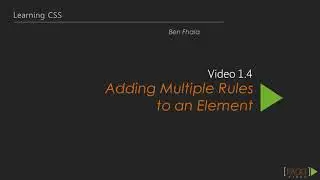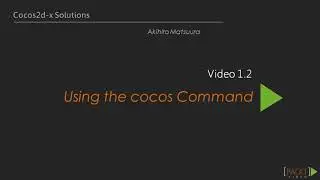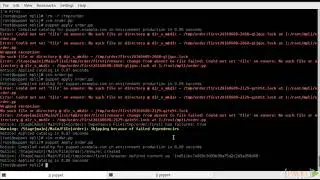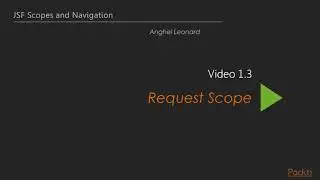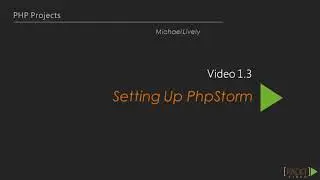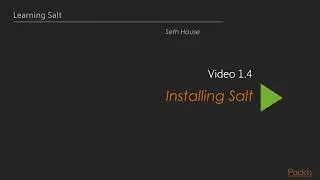Tkinter GUI Application Development Projects [Video Course]
Tkinter GUI Application Development Projects [Video Course]
Master GUI programming in Tkinter as you design, implement,and deliver ten real-world applications from start to finish
Features
Conceptualize and build state-of-art GUI applications with Tkinter
Tackle the complexity of just about any size GUI application with a structured and scalable approach
A project-basedpractical course to help you get hands-on into Tkinter GUI development
Learning
Create apps that can be scaled in size or complexity without breaking down the core
Write your own GUI framework for maximum code reuse
Build apps using both procedural and OOP styles
Understand the strengths and limitations of both styles
Build multithreaded and database-driven apps
Create apps that leverage resources from the network
Understand the basics of 2D and 3D animation in GUI applications
About
Tkinter is the built-in GUI package that comes with standard Python distributions. It is a cross-platform package, which means you build once and deploy everywhere. It is simple to use and intuitive in nature, making it suitable for programmers and non-programmers alike.This video will help you master the art of GUI programming.
It delivers the bigger picture of GUI programming by building real-world, productive, and fun applications such as a text editor, drum machine, game of chess, media player, drawing application, chat application, screen saver, port scanner, and many more. In every project, you will build on the skills acquired in the previous project and gain more expertise.
You will learn to write multi threaded programs, network programs, database driven programs and more. You will also get to know the modern best practices involved in writing GUI apps. With its rich source of sample code, you can build upon the knowledge gained with this video and use it in your own projects in the discipline of your choice.
Style and Approach
This is an easy-to-follow tutorial, full of hands-on examples of real-world GUI programs. The initial section is a must-read as it explains most of the things you need to get started with writing GUI programs with Tkinter. Each subsequent section is a standalone project that discusses some aspects of GUI programming in detail. These sections can be viewed sequentially or randomly depending upon your experience with Python.
Meet Tkinter
The Course Overview
Installing Python and Tkinter
Importing Tkinter
GUI Programming – the Big Picture
The Root Window – Your Drawing Board
Widgets – the Building Blocks of GUI Programs
The Tkinter Geometry Manager
Event and Callbacks – Adding Life to Programs
Handling Widgets – Specific Variables
Event Unbinding and Virtual Events
Platform-Based Styling for Our Widgets
Some Common Root Window Options
Making a Text Editor
Setting Up the Editor Skeleton
Adding a Menu and Menu Items
Implementing the View Menu
Adding a Built-in Functionality
Indexing and Tagging
Implementing the Select All Feature
Implementing the Find Text Feature
Types of Top Level Windows
Working with Forms and Dialogs
Working with Message Boxes
The Icons Toolbar and View Menu Functions
Displaying the Line Number
Adding the Cursor Information Bar
Adding Themes
Creating the Context/Pop-Up Menu
Programmable Drum Machine
Module Requirements for Programmable Drum Machine
Setting Up the GUI in OOP
Finalizing the Data Structure
Creating Broader Visual Elements
Loading Drum Samples
Playing the Drum Machine
Tkinter and Threading
Support for Multiple Beat Patterns
Saving Beat Patterns
Working with the ttk-themed Widgets
A Game of Chess
Structuring Our Program
Modeling the Data Structures
Creating a Piece Class
Making the Game Functional
Managing User Preferences
Building an Audio Player
External Library Requirements
Program Structure and Broadview Skeleton
Deciding the Data Structure and Creating the Player class
Adding and Removing Items from a Playlist
Playing Audio and Adding Audio Controls
Creating a Seek Bar
One-Time Updates during audio playback
Managing Continuous Updates
Looping Over Tracks
Adding a Tooltip
Paint Application
Creating a Tiny Framework
Setting Up a Broad GUI Structure
Dealing with Mouse Events
Adding Toolbar Buttons
Drawing Items on the Canvas
Adding a Color Palette
Adding Top Bar Options for Draw Methods
Drawing Irregular Lines and Super Shapes
Adding Functionality to the Remaining Buttons
Adding Functionality to Menu Items