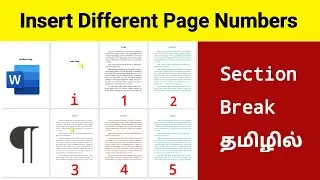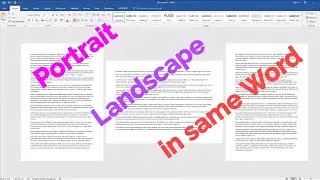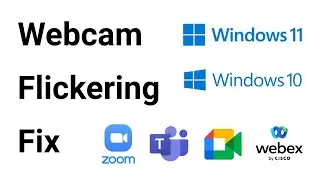Google lens for computers in Tamil | optical character recognition | OCR
In this video you can learn how to use Google lens in computers.
If the Google Lens option isn’t showing when you right-click on an image in Chrome, here are a few steps to troubleshoot:
1. Update Chrome
Make sure you're using the latest version:
Go to chrome://settings/help
Chrome will check for updates and install them if available.
Restart Chrome after updating.
2. Check Chrome Settings
Google Lens is usually enabled by default, but you can check:
Go to chrome://flags
Search for lens
Make sure “Search your screen with Google Lens” is set to Default or Enabled
Relaunch Chrome
3. Clear Cache/Extensions Conflicts
Sometimes, extensions can interfere:
Try disabling all extensions temporarily via chrome://extensions/
Restart Chrome and check if the option appears
4. Try Right-Clicking on an Image
Note: Google Lens usually appears only when you right-click on an image, not just any part of a webpage.
*******************
Google Lens on a desktop computer, especially within Chrome, is a feature that allows you to search and get information about what you see on a webpage or in an image. It uses vision-based computing to understand the visual content and provide relevant search results, translations, or other actions.
Key features and functions of Google Lens on a desktop:
Searching what you see:
You can select text, objects, or even entire sections of an image on a webpage and use Google Lens to search for information about them, according to Google Help.
Translating text:
Google Lens can translate text from over 100 languages within an image or on a webpage.
Identifying objects:
You can use it to identify plants, animals, or other objects you see in an image.
Finding similar images:
Google Lens can help you find visually similar images online.
Accessing through Chrome:
In Chrome, you can access Google Lens by right-clicking on an image, selecting "Search with Google Lens," or by using the Ctrl+F shortcut and selecting the Google Lens icon.








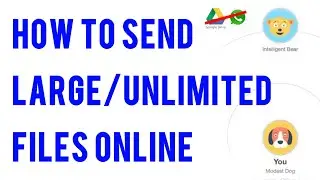


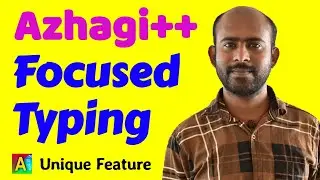






![Azhagi's "Alt+3 [na=ந, ee=ஈ, oo=ஊ] thanglish typing" vs "Alt+4 [wa=ந, ee=ஏ, oo=ஓ] thanglish typing"](https://images.videosashka.com/watch/Hw9zdsZoLHE)