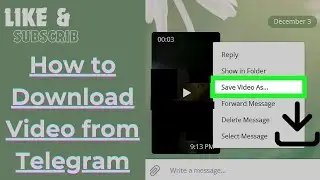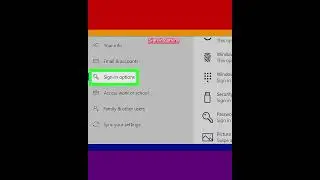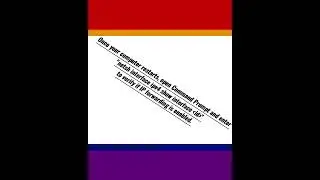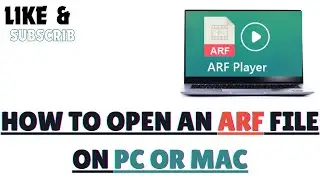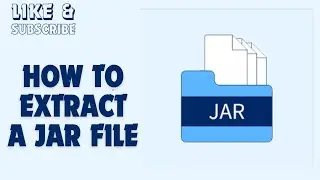How to Extract a Gz File on MacOS
We teaches you how to decompress and open a GZ folder, which is a type of compressed (ZIP) folder. You can do this using various programs on Windows, Mac, iPhone, and Android platforms.
1-Download and install The Unarchiver. Skip this step if you already have The Unarchiver on your Mac. To download and install The Unarchiver:
2-Open The Unarchiver. Open Spotlight, type in unarchiver, and click The Unarchiver in the drop-down results section.
3-Click the Archive Formats tab. It's at the top of the Unarchiver window.
4-Check the "Gzip File" and "Gzip Tar Archive" boxes. You'll find these near the top of the window. This will ensure that The Unarchiver can extract and open GZ folders.
5-Open Finder. Click the blue, face-like icon in the Dock.
6-Go to your GZ folder. Click the GZ folder's location on the left side of the Finder window. You may also have to click additional folders to get to the GZ folder.
7-Extract the GZ folder. You can extract the GZ folder by double-clicking it, though in some cases you will have to select a save location and click Extract in the bottom-right corner of the window after double-clicking. Once the GZ folder is done extracting, you can open the extracted folder the way you would open a normal folder.
#mac #macos #extract #gz #files#GZ #gz #GzUp #GZSZ #gzup #GZIRA #Gzone #gzuis #gzstyle #macOS #macos #macosx #mac #maç #machine #extract #extractor #extraction #extractions #extractfile #extractfiles #extractfileinpc #extractfilesfromcompressedzippedfolder