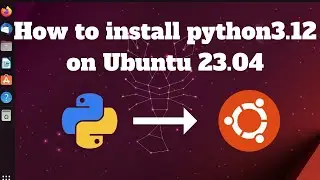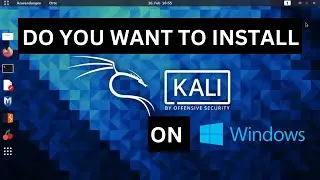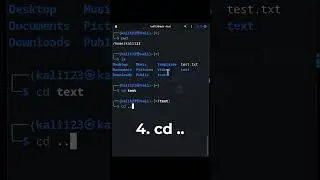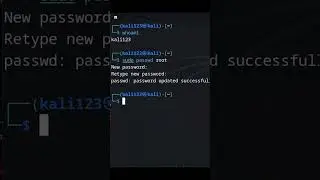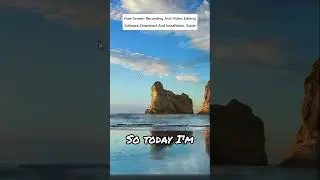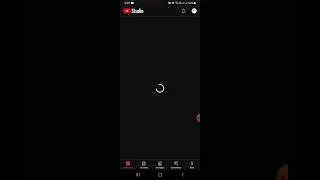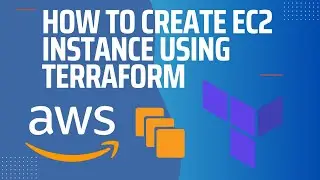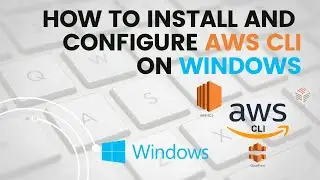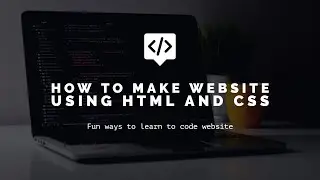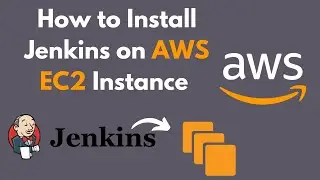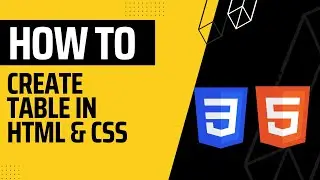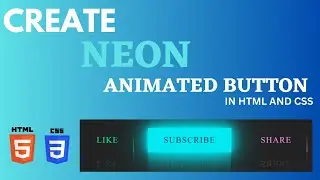Create an AWS EC2 instance and install Apache2 server on it | Apache on Ubuntu | Complete guide
Create an AWS EC2 instance and install Apache2 server on it | Apache on Ubuntu | Complete guide
In this video, you will see how we can create ec2 Ubuntu instance and install apache2 server on it. Here are some steps for creation and installation
1. First, you'll need to create an AWS account if you don't already have one.
2. Once you have an account, sign in to the AWS Management Console and navigate to the EC2 dashboard.
3. In the EC2 dashboard, click the "Launch Instance" button to create a new instance. You'll be presented with a list of available instance types; select the Ubuntu instance type.
4. In the next step, you can configure various settings for your instance such as the number of CPU and memory. You can select the free-tier eligible instance or according to your need.
5. Next, you'll be prompted to configure the storage for your instance. You can leave the default settings, or add more storage if desired.
6. In the next step, you'll be prompted to add tags to your instance. Tags are key-value pairs that you can use to organize and identify your resources. You can add a name tag to your instance, for example.
7.You need to configure the security group for your instance. Security groups act as a virtual firewall for your instances to control inbound and outbound traffic. By default, you should allow incoming traffic on port 22 (SSH) and port 80 (HTTP)
8.Now you can launch your instance. You'll be prompted to select an existing key pair or create a new one, to be used for SSH access to your instance.
9.Once your instance is launched, you'll be able to see it listed in the EC2 dashboard. You can then connect to your instance using the key pair you specified earlier to access the command line.
10.Once you're connected to your instance, you can use the following command to install Apache2 web server:sudo apt-get update && sudo apt-get install apache2
11.You can use the following command to start the Apache2 service:sudo service apache2 start && sudo service apache2 status
12.To verify the Apache2 installation, you can open your web browser and type in your Public IP address of the instance and you should see the default Apache2 web page displayed.
Important commands:
sudo apt-get update
sudo apt-get install apache2
sudo service apache2 start
sudo service apache2 status
For more videos like these subscribe to my channel: / cachecloud
BE OUR FRIENDS:
🌍Check my website / blog: {https://cache-cloud.com/}
📕Add me on Facebook: { / cachecloud }
🧑💼Add me on LinkedIn: { / cach. .}
My YouTube channel link: { / cachecloud }