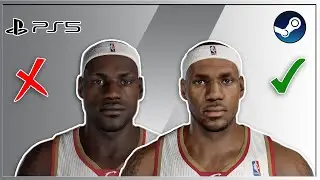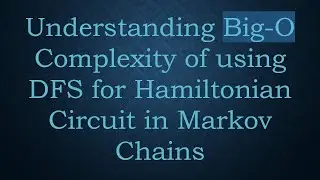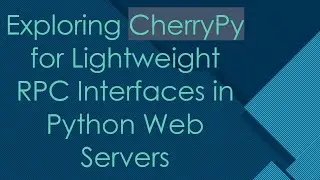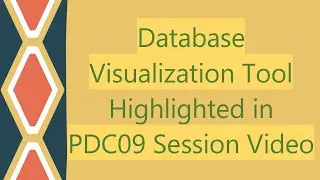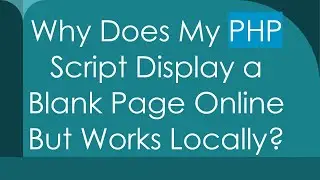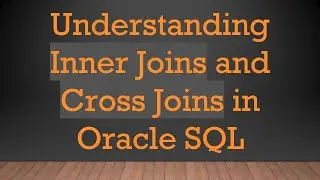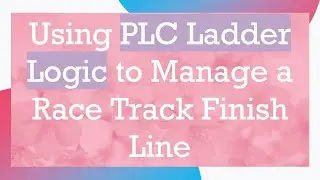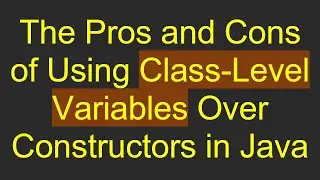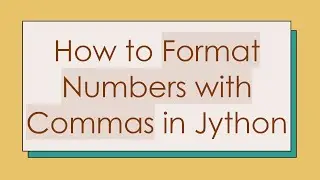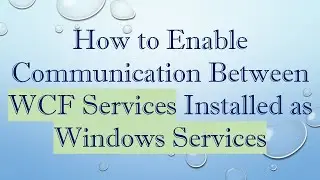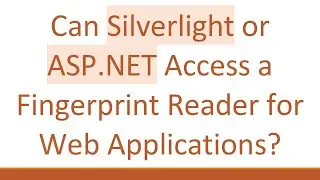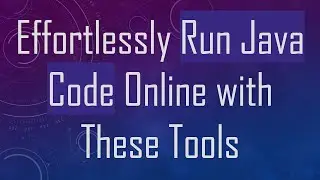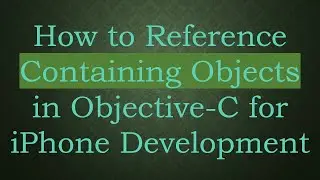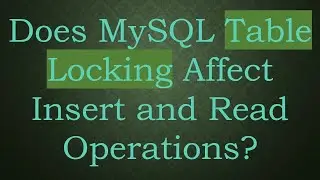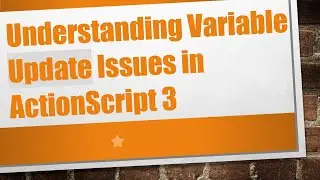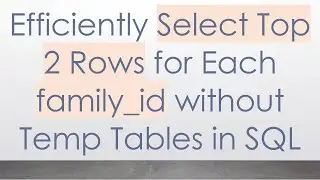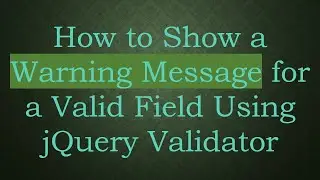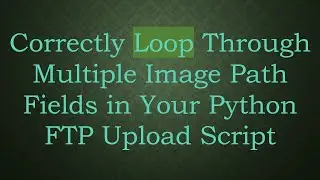How to Troubleshoot Nginx Virtual Host Connection Issues
Learn how to effectively troubleshoot connection issues with your Nginx virtual host configuration by following these key steps.
---
Disclaimer/Disclosure - Portions of this content were created using Generative AI tools, which may result in inaccuracies or misleading information in the video. Please keep this in mind before making any decisions or taking any actions based on the content. If you have any concerns, don't hesitate to leave a comment. Thanks.
---
When it comes to setting up virtual hosts in Nginx, you may occasionally encounter connection issues that can be frustrating to resolve. Below are some vital steps you can take to troubleshoot these issues and ensure your Nginx setup runs smoothly.
Check Configuration Syntax
Before diving deeper into troubleshooting, the first step should always be to check the syntax of your Nginx configuration files. You can do this by running:
[[See Video to Reveal this Text or Code Snippet]]
A successful output will confirm that your configuration files are syntactically correct.
Review Configuration Files
Carefully examine your Nginx configuration files. Ensure that the virtual host configurations are correctly set up in the appropriate server blocks. For example:
[[See Video to Reveal this Text or Code Snippet]]
Check for common errors like missing semicolons, incorrect directives, or file path issues.
Ensure Proper DNS Configuration
Your DNS should resolve to the correct IP address for the virtual host you are configuring. Use tools like dig or nslookup to verify the DNS records:
[[See Video to Reveal this Text or Code Snippet]]
Ensure that it resolves to your server's IP address.
Check Nginx Logs
Nginx provides logs that can be crucial for pinpointing the issue. These logs are generally located in /var/log/nginx/. You should check the access.log for access attempts and error.log for any errors:
[[See Video to Reveal this Text or Code Snippet]]
Look for any obvious errors or patterns that could help identify the problem.
Verify Port Binding
Ensure that Nginx is actually binding to the correct ports. This can be checked using netstat or ss:
[[See Video to Reveal this Text or Code Snippet]]
Confirm that Nginx is listening on port 80 or 443, depending on your configuration.
Restart Nginx
After making any configuration changes, restart Nginx to apply them:
[[See Video to Reveal this Text or Code Snippet]]
Alternatively, you can reload the configuration without dropping connections:
[[See Video to Reveal this Text or Code Snippet]]
Check Firewall and SELinux Settings
Firewalls and Security-Enhanced Linux (SELinux) might also block traffic to your virtual host. Use ufw or firewalld to check firewall settings and getenforce for SELinux status:
[[See Video to Reveal this Text or Code Snippet]]
Ensure that your firewall allows traffic on the necessary ports and SELinux is configured correctly.
Conclusion
By following these troubleshooting steps, you should be able to resolve most issues related to your Nginx virtual hosts. Starting from checking the syntax and reviewing configuration files, verifying DNS setup, and inspecting logs, to ensuring proper port binding and firewall settings, each step is critical in isolating and solving connection issues.

![Complete online adult ballet center [30 minutes]](https://images.videosashka.com/watch/IgZEpRMQ-cE)