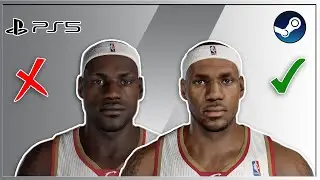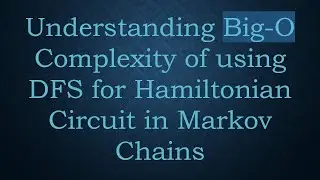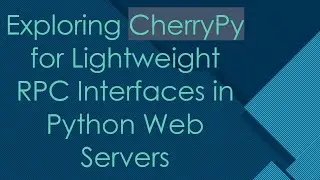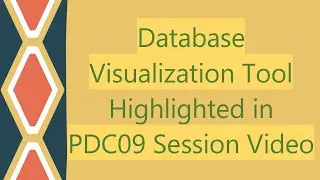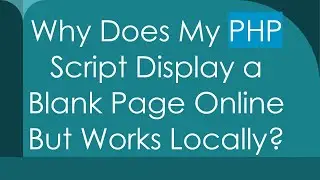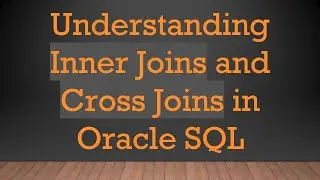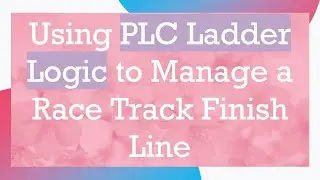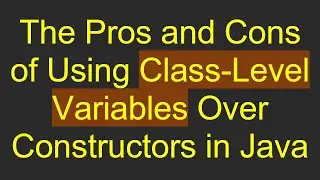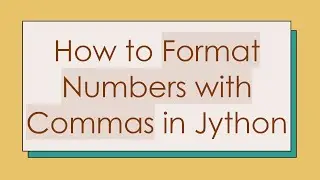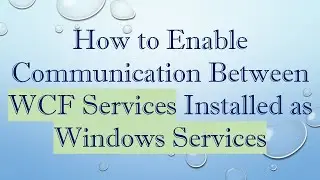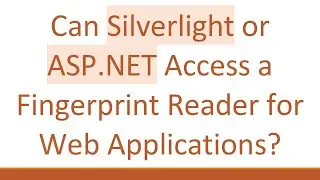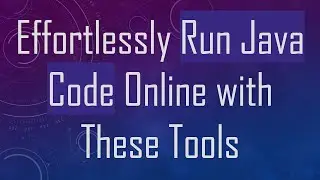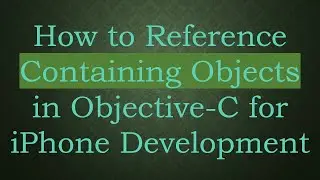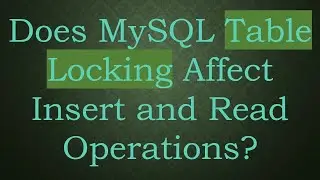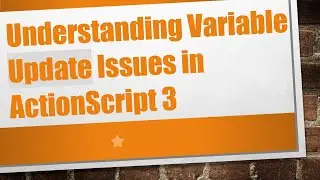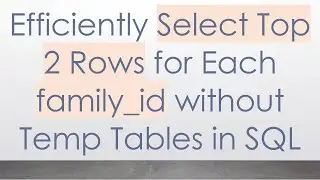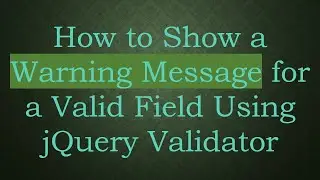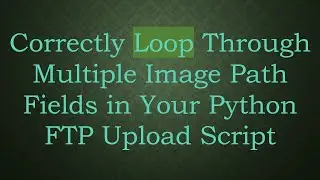Why Can't I Connect to MySQL on Localhost After Installing It on Windows?
Discover common solutions to resolve connection issues with MySQL on localhost after installation on Windows.
---
Disclaimer/Disclosure - Portions of this content were created using Generative AI tools, which may result in inaccuracies or misleading information in the video. Please keep this in mind before making any decisions or taking any actions based on the content. If you have any concerns, don't hesitate to leave a comment. Thanks.
---
If you recently installed MySQL on your Windows machine but find yourself unable to connect to it via localhost, you're not alone. Many users encounter this issue, often due to configuration pitfalls that can be easily addressed with a few adjustments.
Possible Reasons for Connection Issues
MySQL Service Not Running:
After installation, it's crucial to ensure that the MySQL service is running. You can check this by navigating to the Services app on your Windows device. Look for MySQL in the list, and verify that its status is set to 'Running'. If not, right-click and select 'Start'.
Firewall Restrictions:
A well-configured firewall protects your system from unauthorized access, but it might also block MySQL connections unintentionally. To check this, open the Windows Firewall settings and verify that inbound and outbound rules allow traffic on MySQL's default port, 3306.
Incorrect Network Configuration:
During installation, if the network configuration settings were left at default, the server might not be listening on the expected interfaces. Confirm that bind-address is set to the correct IP, such as 127.0.0.1 for localhost, in the MySQL configuration file usually found at my.ini.
User Permissions:
MySQL accounts require specific permissions to connect from particular hosts. Ensure that the MySQL user you're attempting to connect with has the appropriate privileges granted. You can run GRANT ALL PRIVILEGES on the desired database to your user.
Authentication Plugin Issues:
Sometimes, incompatible or outdated authentication plugins can be the culprit. Check if you're using caching_sha2_password or mysql_native_password, as they can affect connection compatibility based on your client version.
Port Conflict:
Ensure no other application is using port 3306. You can utilize the netstat command to check for conflicts. If necessary, configure MySQL to use a different port.
Troubleshooting Steps
To tackle these issues, follow these steps:
Restart MySQL Service:
A simple restart of the MySQL service might resolve the issue. Use the command net stop mysql followed by net start mysql in the Command Prompt.
Check Error Logs:
MySQL error logs located typically in the data directory can provide insight into what's going wrong. Look for error messages that can guide further troubleshooting.
Your Connection String:
Double-check your connection string in the application or tool you're using to connect to MySQL. Mistakes in the hostname, port, or credentials can easily cause connection failures.
Re-configure MySQL Server:
If changes to the configuration file were necessary, don't forget to apply those changes by restarting the MySQL service.
By addressing these common issues, you should be able to connect to your MySQL server on localhost without further trouble. If the problem persists, consider seeking assistance from the MySQL community or consulting more detailed troubleshooting guides.

![Complete online adult ballet center [30 minutes]](https://images.videosashka.com/watch/IgZEpRMQ-cE)