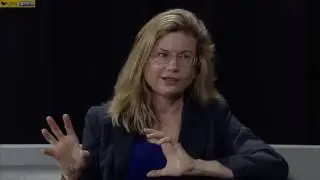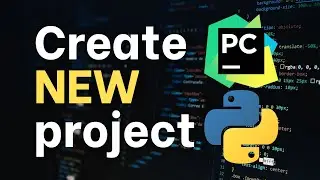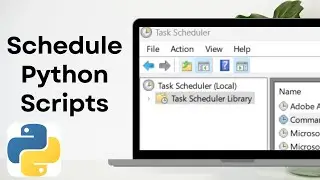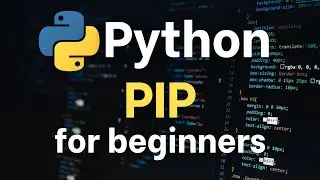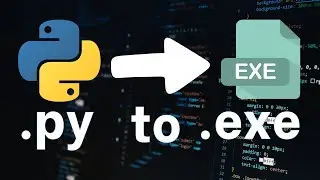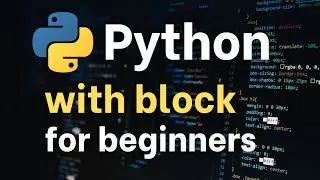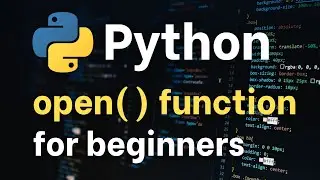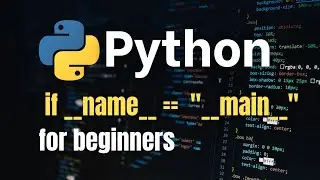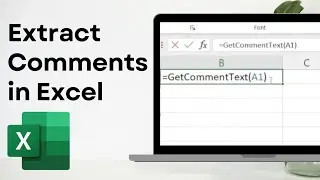How to Upgrade the IOS on a Cisco Router | CCNA
How to Upgrade the IOS on a Cisco Router
Upgrading the Cisco IOS:
Step 1. Obtain the IOS image from Cisco, usually by downloading the IOS image from cisco.com using HTTP or FTP.
Step 2. Place the IOS image someplace that the router can reach. Locations include TFTP or FTP servers in the network or a USB flash drive that is then inserted into the router.
Step 3. Issue the copy command (copy tftp flash) from the router, copying the file into the flash memory that usually remains with the router on a permanent basis. (Routers usually cannot boot from the IOS image in a USB flash drive.)
Three Common Methods to Copy Files Outside a Router
1. TFTP Trivial File Transfer Protocol
2. FTP File Transfer Protocol
3. SCP Secure Copy Protocol
Step 4. Verifying IOS Code Integrity with MD5
Sample command: verify /md5 flash0:c2900-universalk9-mz.SPA.154-3.M3.bin
Step 5. Load the new IOS
SUMMARY STEPS
1. dir flash0:
2. configure terminal
3. no boot system
4. (Optional) boot system flash0: system-image-filename
5. (Optional) Repeat to specify the order in which the router should attempt to load any backup system images.
6. exit
7. show version
8. If the last digit in the configuration register is 0 or 1, proceed to Step 9. However, if the last digit in
the configuration register is between 2 and F, proceed to Step 12.
9. configure terminal
10. config-register 0x2102
11. exit
12. copy run start
13. reload
14. When prompted to save the system configuration, enter no.
15. When prompted to confirm the reload, enter y.
16. show version
References:
https://www.cisco.com/c/en/us/td/docs...
CCNA Routing and Switching 200-125 Official Cert Guide Library by Wendell Odom
#cisco #ccna #ccnp #ccie