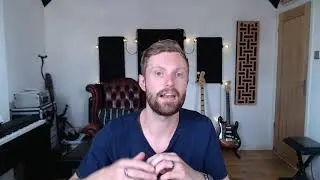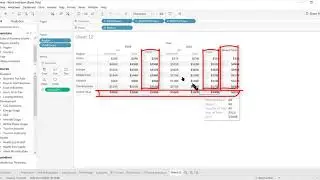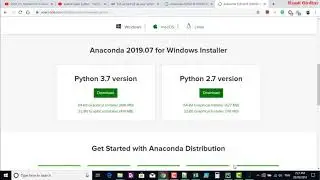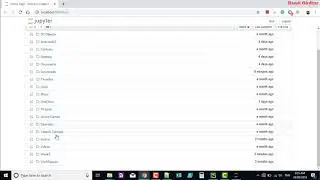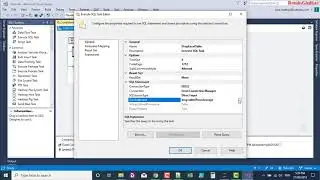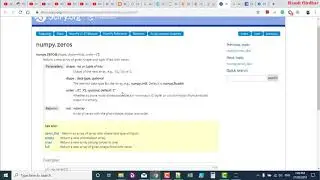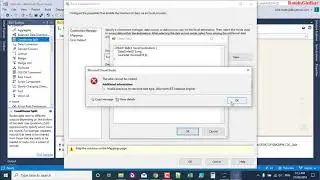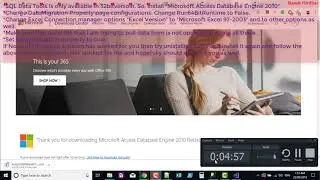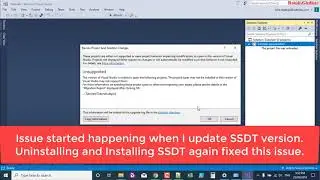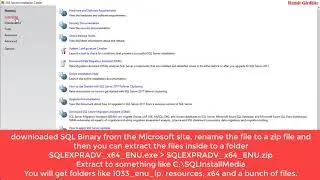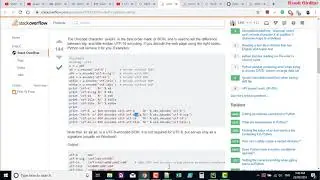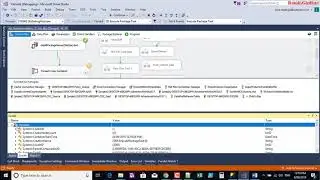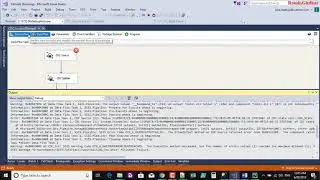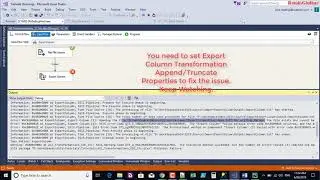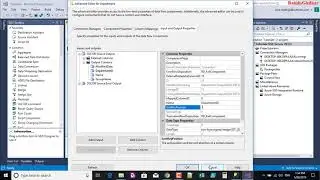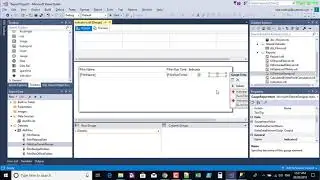How to Create new Linked Service to Azure SQL Database
Configure sink
Go to the Sink tab, and select + New to create a sink dataset.
Sink dataset
In the New Dataset window, input "SQL" in the search box to filter the connectors, then select Azure SQL Database, and then select Finish. In this tutorial, you copy data to a SQL database.
SQL database selection
On the General tab of the Properties window, in Name, enter OutputSqlDataset.
Output dataset name
Go to the Connection tab, and next to Linked service, select + New. A dataset must be associated with a linked service. The linked service has the connection string that Data Factory uses to connect to the SQL database at runtime. The dataset specifies the container, folder, and the file (optional) to which the data is copied.
Linked service
In the New Linked Service window, take the following steps:
a. Under Name, enter AzureSqlDatabaseLinkedService.
b. Under Server name, select your SQL Server instance.
c. Under Database name, select your SQL database.
d. Under User name, enter the name of the user.
e. Under Password, enter the password for the user.
f. Select Test connection to test the connection.
g. Select Save to save the linked service.
Save new linked service