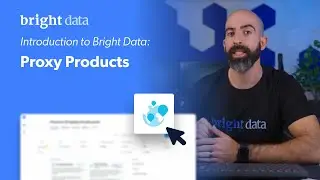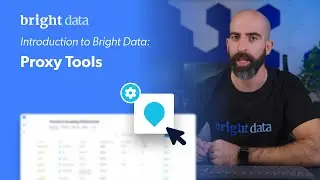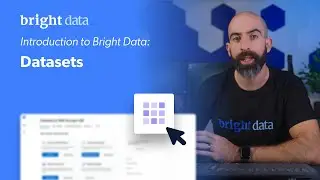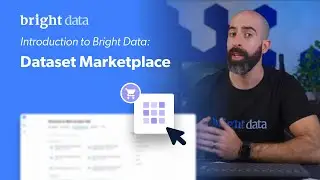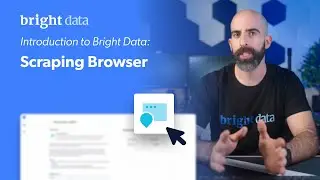How to Edit Your Access Parameters | Bright Data Tutorial | Proxy Network How-To Video
Editing access parameters for the various zones on Bright Data's control panel is very easy. Just watch this 1min video and learn exactly how.
First, open the ‘Zones’ page by clicking on the ‘Proxies’ icon on the bar on the left hand side of your screen. Choose the relevant zone and click on the edit icon. In the chosen zone page, you can see the access parameters section on the top. In this section you will see user name, password,
whitelist IPs - these are IPs that have access to this zone,
black-list IPs - these IPs are blocked from this specific zone.
Target hosts means the websites you’d like to block or allow access. Lastly, under ‘usage spent limit’ you can define a limit to the funds spent on this zone.
Access our proxy network and web data collection platform here -
https://brightdata.com/ // Subscribe to our channel:
https://bit.ly/brightdatachannel
Bright Data Ltd is the world’s #1 web data platform. Fortune 500 companies, academic institutions, and small businesses all rely on Bright Data’s solutions to retrieve crucial public web data in the most efficient, reliable, and flexible way, so they can research, monitor, analyze data, and make better decisions.
Our platform is used worldwide by 15,000+ customers in nearly every industry. Our users love us because we provide them with a cost-effective way to perform fast and stable public web data collection at scale, effortless conversion of unstructured data into structured data, and superior customer experience, while being fully transparent and compliant.
We believe that making public web data easily accessible is essential to keeping markets openly competitive, benefiting all of us.
Tap into the power of public web data with our best-in-class solutions:
https://brightdata.com/pricing/data-c...
// Follow us:
Linkedin: / bright-data
Instagram: / bright_data
Facebook: / brightdataco
Twitter: / bright_data
#data #proxy #webscraping #datasets