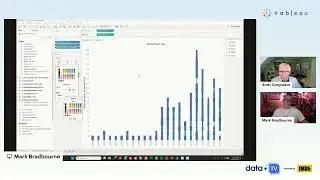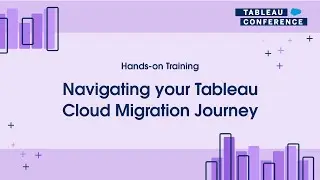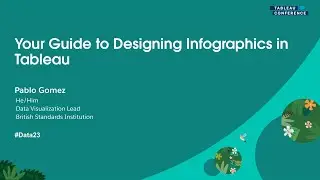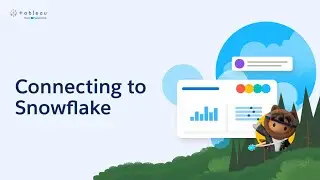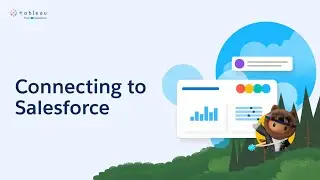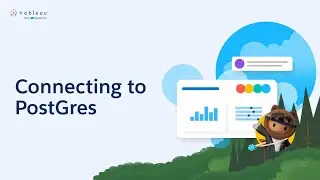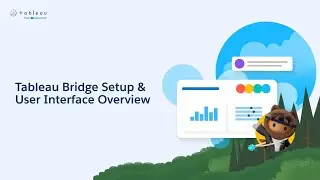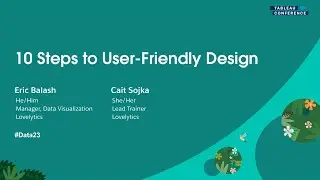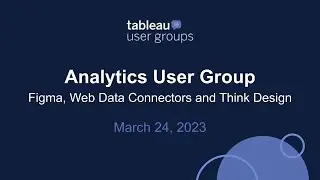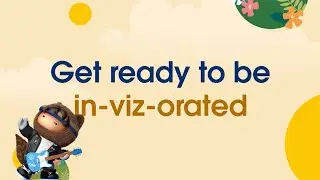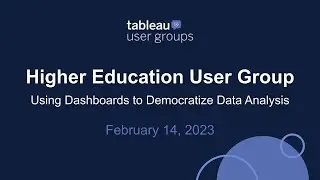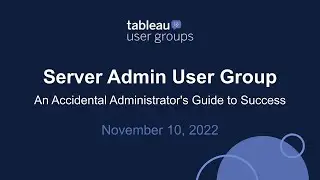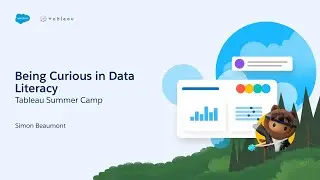How to dynamically filter views with multiple fields string parameters in Tableau
In this silent video, you'll learn how to use a multiple fields parameter to search a field for a string value and allows view interaction.
Read the full article here: Dynamically Filtering Views with String Parameters - https://kb.tableau.com/articles/howto...
- - - - - - - - - - - - -
Step 1 Create the Parameter
1. Open Tableau Desktop and connect to Superstore sample data.
2. Right-click in the Data window and then select Create Parameter.
3. In the Create Parameter dialog box, do the following, and then click OK:
Name the parameter. In the example workbook, the parameter is named Type String to filter.
For Data Type, select String.
For Current value, type a.
For Allowable values, select All.
4. Right-click the parameter and then select Show Parameter Control.
Step 2: Create the Calculated Field
1. Select Analysis and then Create Calculated Field
2. In the Calculated Field dialog box that opens, name the calculated field Show
3. Enter the following formula and then click OK:
CONTAINS([State],[Type String to Filter]) OR CONTAINS([Category],[Type String to Filter]) OR CONTAINS([Region],[Type String to Filter])
Step 3: Create the View
1. Drag Sales to Columns.
2. Drag Region and Customer Names to Rows.
3. Drag Category to Color.
4. Drag State and Sub-Category to Detail.
5. Drag Show to Filters.
6. Select True, and then click OK.
Related solutions:
String Functions - https://onlinehelp.tableau.com/curren...
- - - - - - - - - - - - -
Subscribe to the Tableau YouTube channel here: http://www.youtube.com/subscription_c...
Free Trial of Tableau: https://www.tableau.com/products/trial
![roblox# 456 [ Undertale legacy Fight timeline 3 ] [ All Strong Character + All Ulter Character ]](https://images.videosashka.com/watch/08KOpc48-Qc)