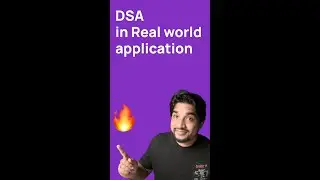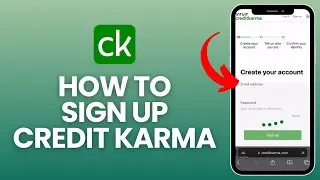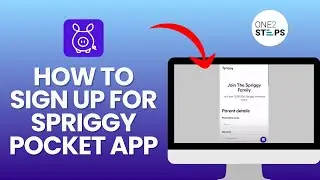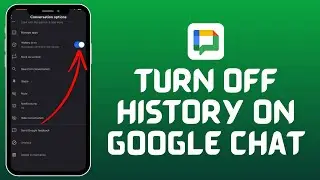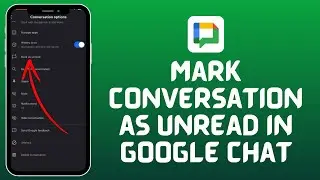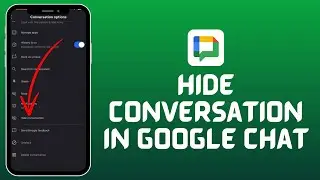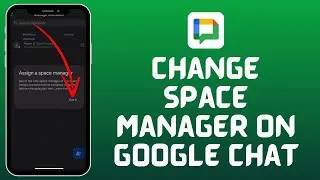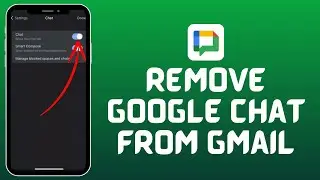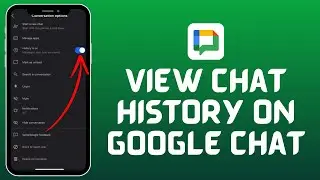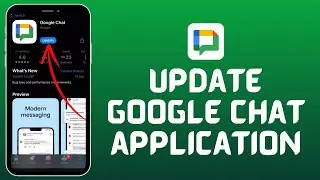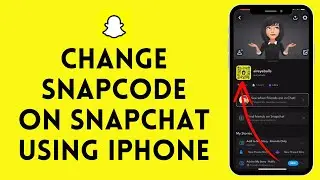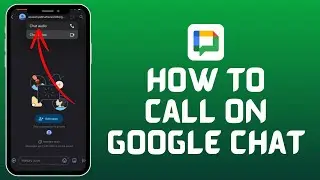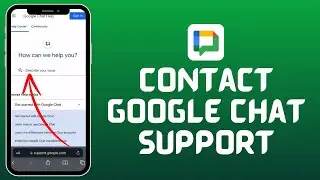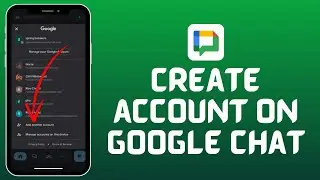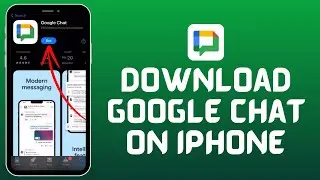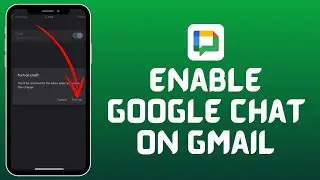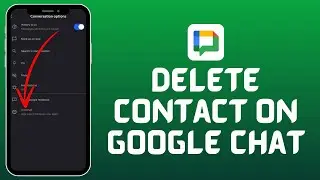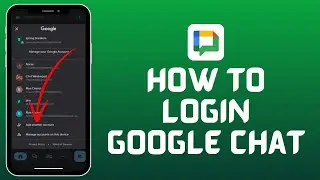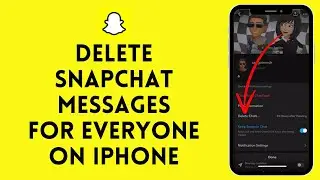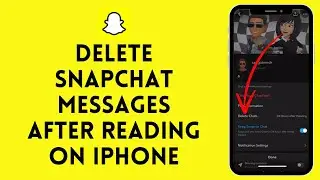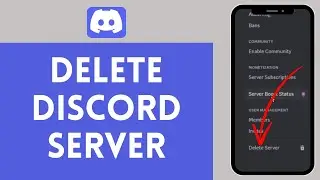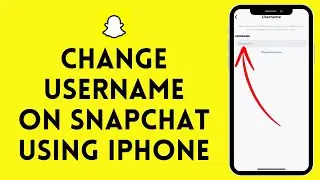How to Block Server Invite Links on Discord Server | Block Links & Server Invites on Discord
How to Block Server Invite Links on Discord Server | Block Links & Server Invites on Discord
In this short tutorial, I’ll be showing you how you can block server invite links from your Discord server. This is a very easy tutorial, and anyone trying to block the invite links on their server will find it very informative and helpful.
Discord is a VoIP, instant messaging, and digital distribution platform designed for creating communities. Users communicate with voice calls, video calls, text messaging, media, and files in private chats or as part of communities called "servers".
So, to block server invite links from your Discord server, follow the steps mentioned below:
The first thing you’ll need to do is invite a bot named ‘yagpdb’ on your server.
To do that, you’ll need to go to your browser and then enter the URL; yagpdb.xyz
After that, you’ll be forwarded its website and then click on ‘Control Panel’ at the top-right of the screen.
Once you do that, you’ll then have to click on ‘Login using discord’ and then you’ll have to log into your discord account.
After logging into your account, click on the ‘Select Server’ option from the top bar and then choose the server to which you’d like to add the bot to, from the list.
You’ll then need to click on ‘Continue’, and click on ‘Authorize’, then check the box saying ‘I am human’
A verification process should be completed and then click on ‘Get started’
Once you do that, you’ll have to skip through all the pop-ups and at the very last click on ‘Skip & Go To Dashboard’
Following that, you’ll be taken to a new page and then click on the three bars at the top-left of the screen and then select ‘Tools & Utilities’
From the list, click on ‘Basic Automoderator’, then a page will open up and turn on the toggle from the screen then click on ‘Save’
You’ll then need to click on ‘Links’ from the top bar and turn on the toggle, then click on save’
Once you do that, scroll down and click on ‘Save all settings’
Finally, you can get to your discord server and try adding a link. You’ll then able to see that, the bot blocks the link as soon as you send it to the server.
After following all the steps mentioned, you’ll be able to block server invite links from your Discord server.
I hope you found this short tutorial helpful and don’t forget to like and subscribe so that you won’t miss any of our videos.