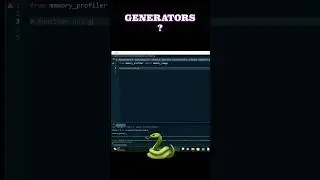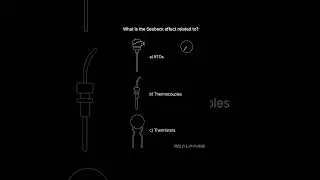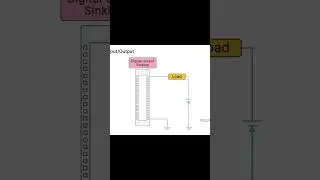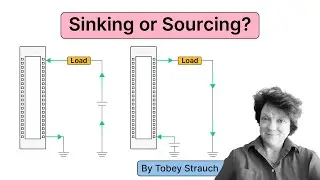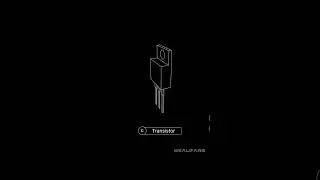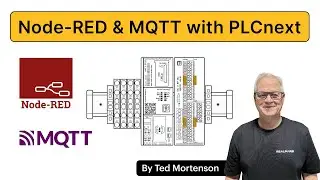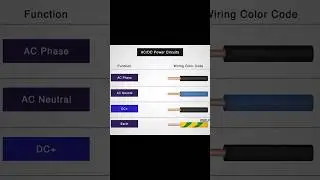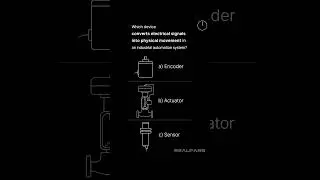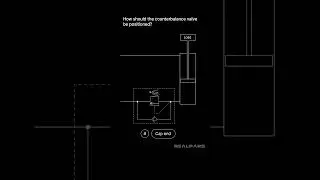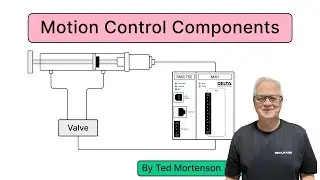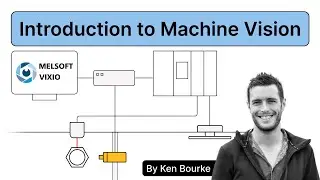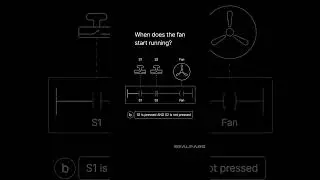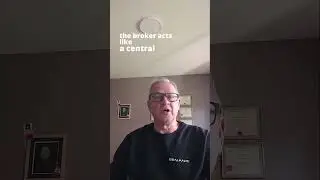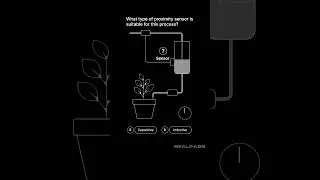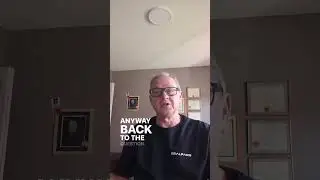How to install TIA Portal V16
▶ C'mon over to where you can learn PLC programming faster and easier than you ever thought possible!
=============================
▶ Check out the full blog post over at
=============================
has made its TIA-Portal version 16 available at a reduced price for a period of time.
In this video, we will:
– Download and install the software, and
– Install the software license so that it can be used for the next project.
Run the downloaded software file. Follow the prompts to install the License Manager. You may have to reboot my PC during the installation.
Now, open the Automation License Manager. In the left-hand pane, click on Online Software Delivery. Use the Login option and log into the Online Software Delivery site.
At the confirmation window, verify your name and address, and then check both boxes in the window and press continue.
The Online Software Delivery window appears and shows the license that you purchased.
Click on the Transfer Licenses button under the entry for the license you purchased. Drag and drop this button and drop it on the “Windows C” drive in the left-hand pane to transfer the license.
Once the license transfers, a green checkmark appears on the Transfer Licenses button. You can expand the tree under the “Windows C” drive to view the licenses you just transferred.
Click on Online Software Delivery again. Click on Download under Software Files and Documents.
A window opens and displays the software files for the TIA Portal version 16 purchase. You can download the TIA Portal and WinCC software as DVD image files called ISO files.
If you do not have a way to burn the ISO files onto DVD media, return to the Siemens support site. Enter “109772803” in the search window to go directly to the page where you can download the TIA Portal version 16 files in an executable file format.
Scroll down to the second set of downloadable files that include STEP 7 Basic & Professional, STEP 7 Safety Basic & Professional, and WinCC Professional.
Download all the zip files for DVD 1, DVD 2, DVD 3, and S7-PLCSIM, by clicking on each, one at a time. Make sure all files are downloaded to the same file directory.
Once all of the files are downloaded, find the EXE file for DVD 1 which begins with “TIA Portal_STEP7” and ends in “V16”. Run this file, and the installation begins.
Accept all the default settings and prompts as you advance through the installation.
Repeat this process for DVD 2, DVD 3, and S7-PLCSIM files.
Once all of the products have been installed, Start TIA Portal version 16. Verify that you can open TIA Portal, load a program, make some edits, and save the program.
=============================
Missed our most recent videos? Watch them here:
=============================
To stay up to date with our last videos and more lessons, make sure to subscribe to this YouTube channel:
=============================
TWEET THIS VIDEO
=============================
Follow us on Facebook:
Follow us on Twitter:
Follow us on LinkedIn
Follow us on Instagram