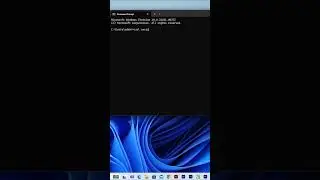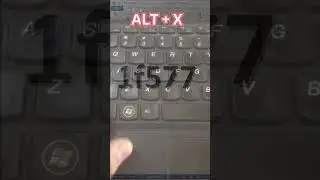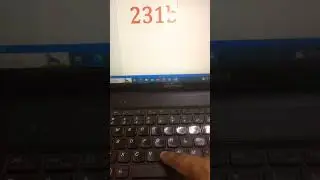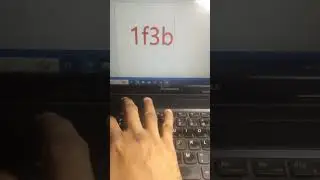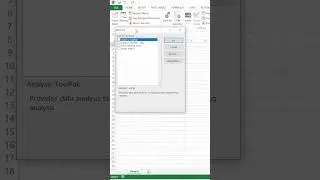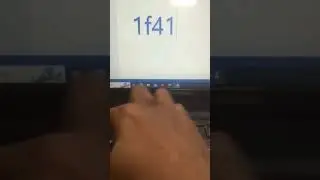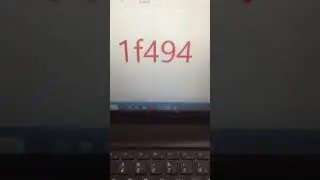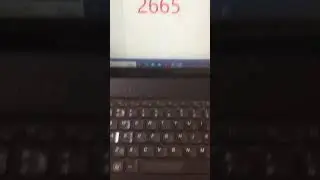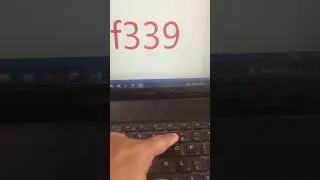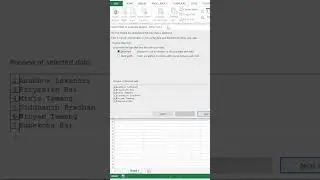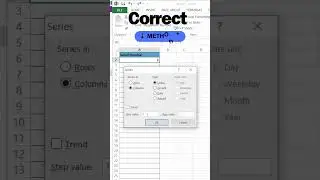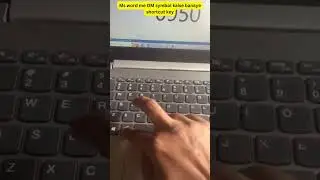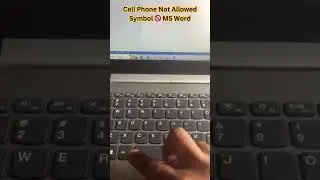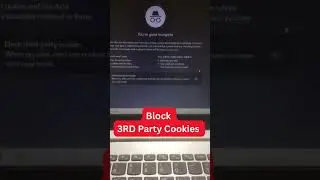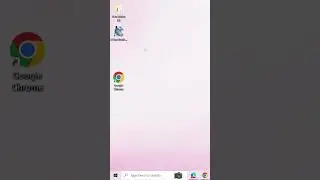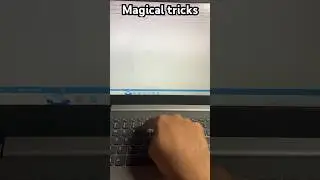Bitcoin ₿ in MICROSOFT Word shortcut key
How to Insert the Bitcoin (₿) Symbol in MS Word: Shortcut Tips and Tricks
Introduction
Bitcoin (₿) is the world's first decentralized cryptocurrency, and its growing popularity means more people are using it in everyday conversations and documentation. When writing about Bitcoin in Microsoft Word, you'll want to include the Bitcoin symbol (₿). However, the ₿ symbol isn't available on the standard keyboard. But don't worry – there are a few quick and easy methods to insert it into your documents. Here are some tips and tricks to make your life easier using MS Word shortcut keys.
1. Using Unicode for the Bitcoin (₿) Symbol
One of the simplest ways to insert the Bitcoin symbol is by using its Unicode. The Unicode for the Bitcoin symbol is U+20BF.
Steps:
Place your cursor where you want the Bitcoin symbol.
Type 20BF, then press Alt + X.
Word will convert this code into the Bitcoin symbol ₿.
2. Using AutoCorrect in MS Word
You can set up an AutoCorrect entry so that every time you type "BTC," Word automatically replaces it with the Bitcoin symbol.
Steps:
Open Word and go to File - Options - Proofing - AutoCorrect Options.
In the Replace field, type "BTC" (or any other combination you prefer).
In the With field, paste the Bitcoin symbol (₿).
You can copy it from the internet or insert it using the Unicode method (as shown in Tip 1).
Click Add, then OK.
Now, whenever you type "BTC," Word will automatically replace it with the Bitcoin symbol ₿!
3. Inserting the Bitcoin Symbol via Symbol Menu
If you prefer using Word's Symbol feature:
Steps:
Go to Insert - Symbol - More Symbols.
In the Symbol window, select the Currency Symbols subset.
Scroll down until you find the Bitcoin symbol (₿) and click Insert.
4. Keyboard Shortcuts to Enhance Efficiency in MS Word
Besides inserting special symbols like Bitcoin (₿), using keyboard shortcuts in MS Word can save you a lot of time. Here are some useful shortcut keys that will boost your productivity:
Ctrl + C – Copy selected text or object.
Ctrl + V – Paste copied text or object.
Ctrl + Z – Undo the last action.
Ctrl + Y – Redo the last undone action.
Ctrl + B – Bold selected text.
Ctrl + I – Italicize selected text.
Ctrl + U – Underline selected text.
Ctrl + S – Save the document.
Ctrl + P – Print the document.
Alt + Shift + D – Insert the current date.
Using these shortcuts along with the techniques for inserting the Bitcoin (₿) symbol will make your document handling smoother and faster.
Conclusion
Inserting the Bitcoin (₿) symbol into an MS Word document is simple with these methods, whether through Unicode, AutoCorrect, or the Symbol menu. Coupling this with other essential shortcut keys will significantly enhance your productivity in creating and editing Word documents. So, next time you're writing about Bitcoin, you can easily insert the ₿ symbol with minimal effort!
#computer | #tipsandtricks | #shortcutkeys | #msword | #bitcoin
#Bitcoin
#BitcoinSymbol
#CryptoCurrency
#MSWord
#WordShortcuts
#MicrosoftWord
#WordTips
#WordTricks
#WordHacks
#WordProductivity
#InsertSymbol
#Unicode
#AutoCorrect
#MSOfficeTips
#OfficeShortcuts
#CryptoInWord
#BitcoinMSWord
#WordKeyboardShortcuts
#BitcoinTips
#WordEfficiency
#SymbolShortcuts
#ShortcutKeys
#BitcoinGuide
#WordTutorial
#BitcoinHowTo
#WordFormatting
#TechTips
#BitcoinEducation
#DigitalCurrency
#CryptoGuide




![PHARAON–5 минут назад минус [Music Channel]](https://images.videosashka.com/watch/WU1TOKfbQW8)

![[방탄소년단/BTS] 소우주 (Mikrokosmos) 교차편집 (Stage Mix)](https://images.videosashka.com/watch/P1FcNUe7JD4)