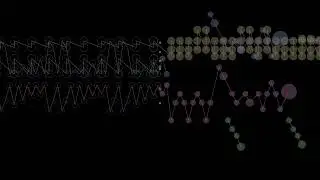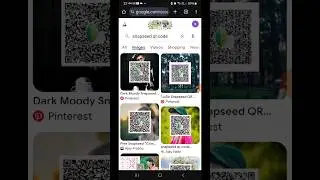How To Import Illustrator Layers Into After Effects? - The Animation Reel
How To Import Illustrator Layers Into After Effects? In this detailed video, we will guide you through the process of importing your Adobe Illustrator designs into Adobe After Effects to create eye-catching animations. This step-by-step tutorial will help you understand how to prepare your Illustrator file by organizing layers for a smooth transition into After Effects. We will cover the various import options available, ensuring that your layers maintain their original size and position for a seamless workflow.
Additionally, we will introduce a handy plugin called Overlord, which allows for direct transfer of Illustrator shapes into After Effects, saving you time and effort. For those looking for alternative methods, we will explain how to convert your imported footage into a layered composition, giving you the flexibility to animate your designs effectively.
Organizing your layers within After Effects is essential for maintaining clarity in your timeline. We will share tips on how to categorize layers based on their functions, making it easier to navigate your projects. Finally, we will discuss animation techniques such as using the Trim Paths effect to create dynamic movements and how to adjust resolution settings for optimal performance.
Join us in this informative session, and don't forget to subscribe for more tips and tricks on animation and design!
⬇️ Subscribe to our channel for more valuable insights.
🔗Subscribe: https://www.youtube.com/@theanimation...
#AfterEffects #AdobeIllustrator #AnimationTutorial #GraphicDesign #MotionGraphics #VideoEditing #DesignTips #LayerManagement #AnimationEffects #CreativeWorkflow #IllustratorToAfterEffects #AnimationTechniques #DigitalArt #VisualEffects #VideoProduction