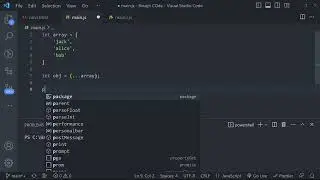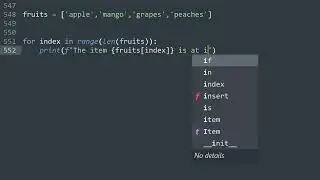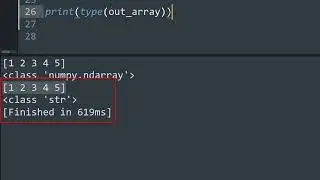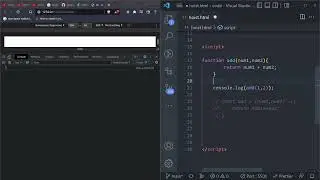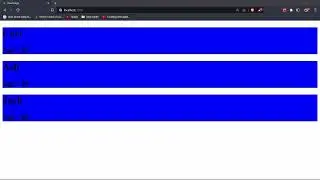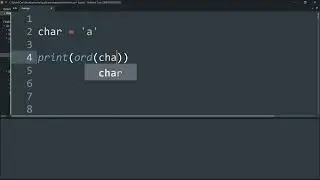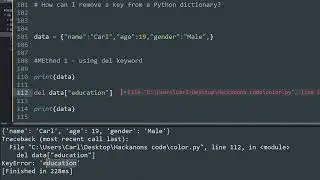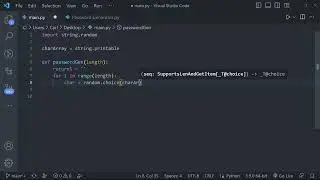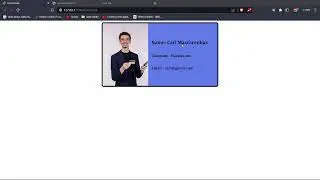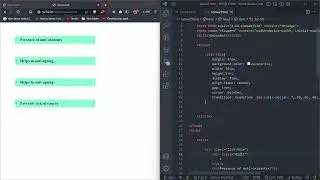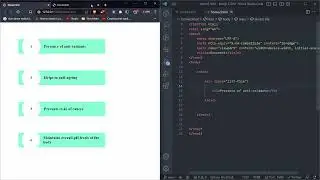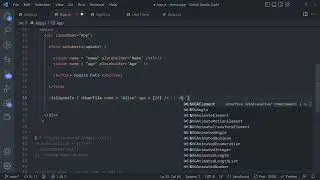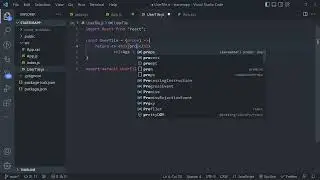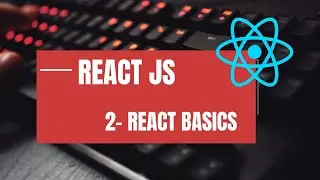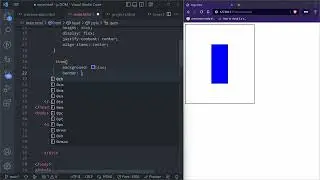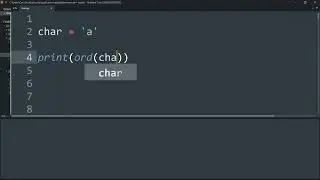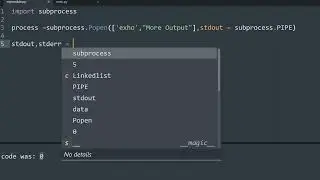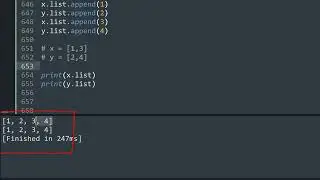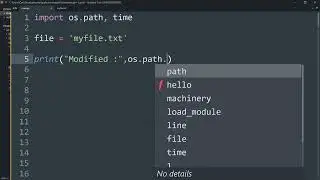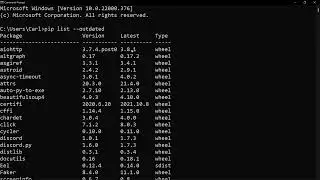Windows cannot find gpedit.msc | Enable Group Policy Editor (Gpedit.Msc) In Windows 10 Home
Group Policy Editor (gpedit.msc) is a configuration manager for Windows which makes it easier to configure Windows settings. Instead of going through Windows Registry, the user can configure different aspects of the Windows Operating System through a group policy editor.
One of the very main differences between Windows 10 Pro edition and Windows 10 Home editions is the networking management capabilities. Other differences include the exclusion of Remote Desktop and Group Policy Editor for Windows 10 Home Edition. In fact, the Group Policy Editor is not available to any Windows Home users, be it Windows XP, Windows 7, Windows 8.1 or Windows 10.
If the group policy editor is missing from your version of Windows 10 or if you are getting an error on gpedit.msc not found, you should check out which Windows 10 edition you’re using.
This is a serious drawback as we need the group policies even for managing settings of the local computer. The local group policy is better than changing the settings through Windows Registry which is much riskier. Most group policy settings can revert easily, while Registry editing can have adverse effects on the system.
In this video, we will guide you to install the Group Policy Editor for Windows 10 Home edition. This method can be used in Windows 7 and Windows 8 too.
Script:
----------------------------------****----------------------------------
off
pushd "%~dp0"
dir /b %SystemRoot%\servicing\Packages\Microsoft-Windows-GroupPolicy-ClientExtensions-Package~3*.mum _List.txt
dir /b %SystemRoot%\servicing\Packages\Microsoft-Windows-GroupPolicy-ClientTools-Package~3*.mum __List.txt
for /f %%i in ('findstr /i . List.txt 2^_nul') do dism /online /norestart /add-package:"%SystemRoot%\servicing\Packages\%%i"
pause
----------------------------------****----------------------------------
Script Download Link :
How to open the group policy editor after installing
After you install the group policy editor, you should be access local group policies and edit group policies already implemented on your computer.
Open the Run dialog by pressing Windows key + R. Type gpedit.msc and press the Enter key or OK button. This should open gpedit in Windows 10 Home.
Some people complain that although this method enabled the group policy editor, most of the settings don’t work in the Home edition. If both the methods fail in your case, you should probably try out the third method discussed below.






![[REMAKE] Work Out - J. Cole - [FREE FLP]](https://images.videosashka.com/watch/POi4OadmGa0)