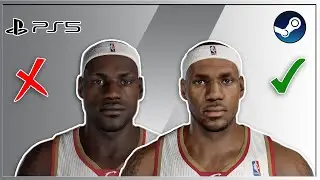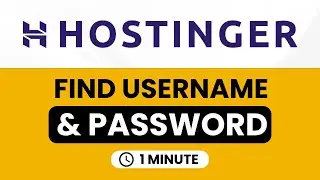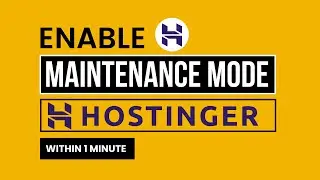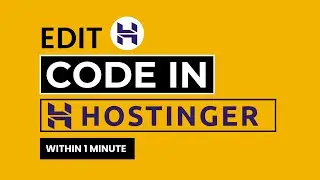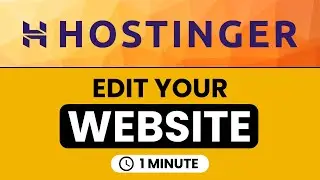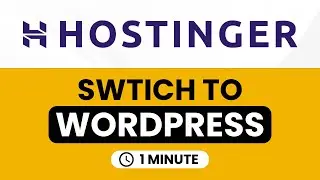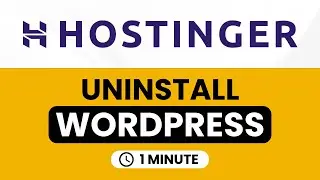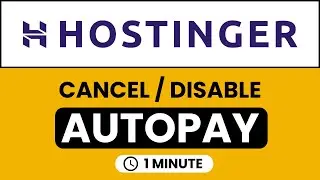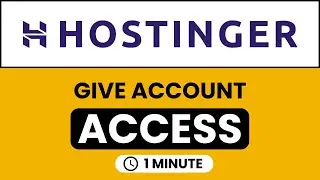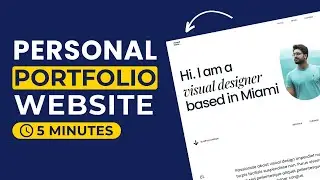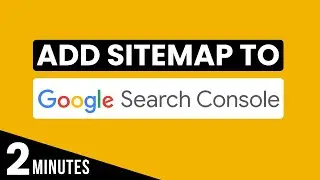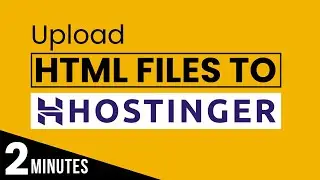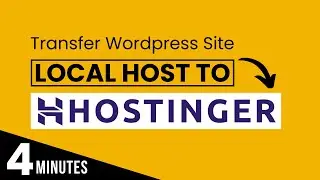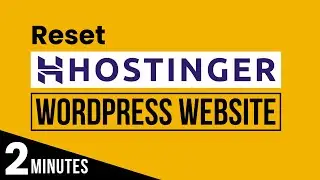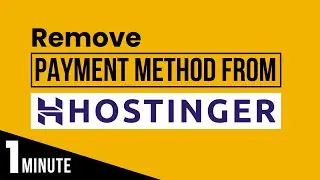How To Create Subdomain And Install Wordpress In Bluehost 2024 | Bluehost Subdomain Wordpress
Want to create subdomain in Bluehost and install WordPress? In this video, I’ll show you how to create a subdomain and install WordPress in Bluehost. By creating a subdomain in Bluehost, you can add a separate section to your existing domain for various testing purposes.
To begin, we will walk you through the process of creating a subdomain in your Bluehost account. We will show you the necessary steps to access the cPanel and locate the Subdomains section. Through the intuitive Bluehost interface, you will be able to create a unique name for your subdomain and associate it with your primary domain effortlessly.
Once the subdomain is set up, we will guide you through the installation of WordPress in Bluehost subdomain.
By the end of this tutorial, you'll have a fully functional subdomain set up in Bluehost with WordPress installed.
In This WP Charm Video Tutorial You’ll Learn :
1. How to Create Subdomain and Install WordPress in Bluehost
2. How to Create Subdomain in Bluehost
3. Bluehost Subdomain Setup
To create subdomain and install WordPress in bluehost just follow the simple steps:
Step # 1 : Create Subdomain in Bluehost
Log into your Bluehost cpanel dashboard, click on domains and then subdomains, click create subdomain, select your domain name, type your subdomain name, click on create.
Step # 2 : Install WordPress in Bluehost Sub Domain
From the Bluehost portal, click on my sites, click add site, select Create a new site, introduce site title and tagline, and click on Next, select your subdomain and click on Next.
That’s it you have successfully created subdomain in Bluehost and install WordPress.

![Complete online adult ballet center [30 minutes]](https://images.videosashka.com/watch/IgZEpRMQ-cE)