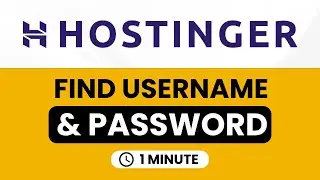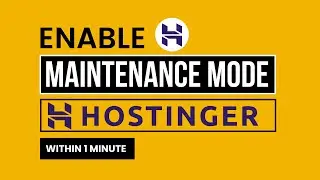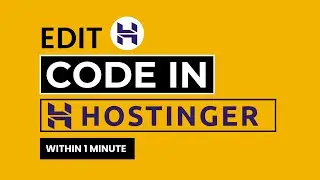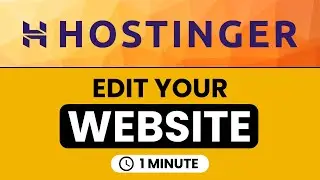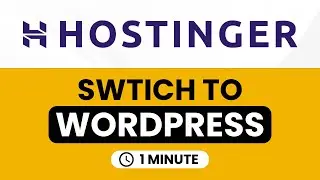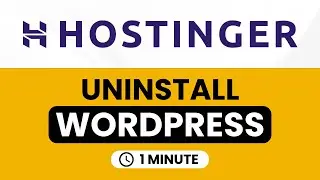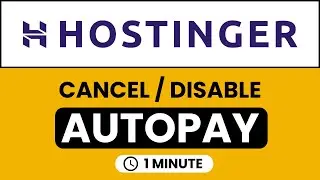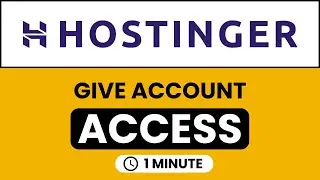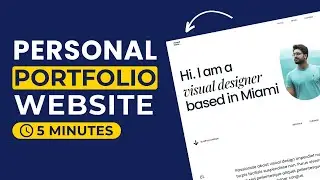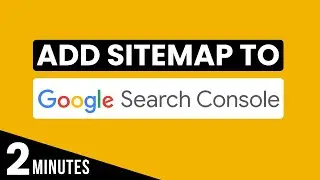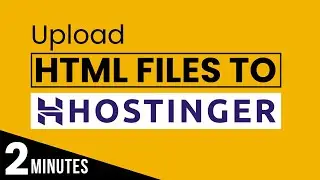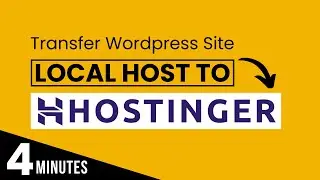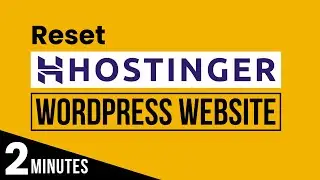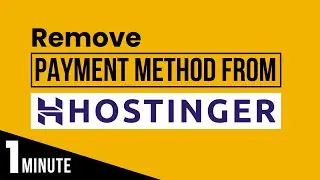How To Reset Hostinger Hosting 2024 | How To Reset Hostinger Account | Reset Hostinger Account
Looking to reset hostinger hosting or Hostinger account ?? In this video, I’ll show you how to reset hostinger hosting and also how to reset hostinger account. Resetting your Hostinger hosting account can be necessary for various reasons, such as wanting a clean slate for a new website or resolving technical issues.
In this tutorial, I’ll cover the entire process of resetting your Hostinger hosting account, starting from Hpanel login to the final account reset.
By the end of this video, you'll have a clear understanding of how to reset your Hostinger hosting account efficiently and effectively.
In This WP Charm Video Tutorial You’ll Learn :
1. how to reset Hostinger hosting
2. how to reset Hostinger account
To reset Hostinger hosting or Hostinger account just follow the simple steps:
Step # 1 : Login to Hostinger Hpanel
Go to hostinger.com, click on login, enter your hostinger username and password and click on login again.
Step # 2 : Reset Hostinger Hosting
Next to your hosting plan click on manage, click on account from the left menu, click on reset account, select your websites and click on reset account.
That’s it you have Successfully reset Hostinger hosting and Hostinger account.