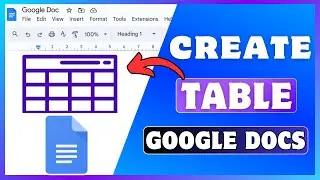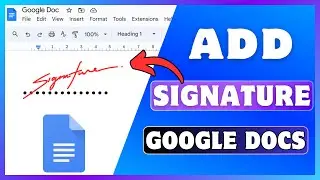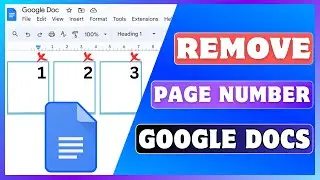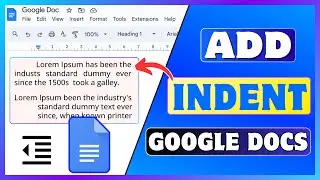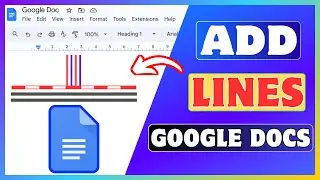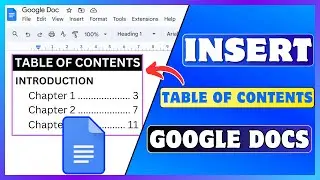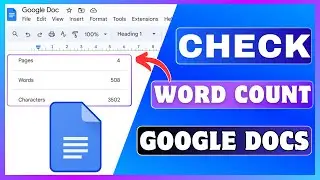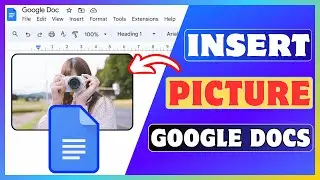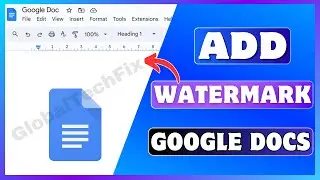How To Change The Background Of A Google Doc | Add Background Color In Google Docs
How To Change The Background Of A Google Doc | Add Background Color In Google Docs
Today, I'll guide you through how to change the background color of a Google Doc.
If you've been searching for a way to add background colour to a specific Google Doc file, you've come to the right place.
🔴 Subscribe 👉 / @globaltechfix
Changing the background of a Google Doc page is adding new color of the document. This changes the color that appears behind your text and other content on the page.
Instead of the default white background, you can choose a different color to make your document more visually appealing.
🔶STEPS🔶
To change the background color in the Google Docs page,
1. Open Google Docs on your computer.
2. Create a new document or open the existing doc file to change the background color.
3. Look and click on "File" at the top of the screen.
4. From the drop-down menu, select "Page setup."
5. Click on the color box below "Page color" to open the color palette.
6. Select a color from the color grid.
After selecting your desired color, click "OK" to apply the selected background color to your document pages.
By following these simple steps, you can easily change the page background color of your Google Docs document.
#ChangeColor #AddColor #GoogleDocs #Computer #Mobile
▬▬ ▬▬ Related Videos ▬▬ ▬▬
✅ Add Border In Google Docs
• How To Add Border In Google Docs | In...
✅Find Words In Google Docs
• How To Find Words In Google Docs | Se...
✅Create A Folder In Google Doc
• How To Create A Folder In Google Docs...
If you liked this video, please don't forget to like this video and subscribe to our channel for more tutorials and tips.
This Video Includes:
⟡google docs how to change background color
⟡how to change background color in google docs
⟡how to add a background colour to google docs
⟡how to change background color in google docs mobile