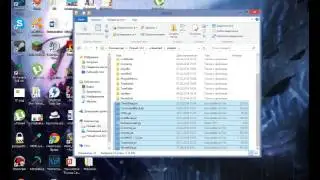Electric Text effect in Adobe Photoshop cs6 and cc
This is a cool effect i found out in adobe photoshop cs4 and it works in cs3 and all portable versions. It is a Electro text I have strokes on my background I will do that in a future video. Hope you enjoy this video.
আমাদের কাজ আরো সহজে এবং দ্রুত করার জন্য এই shortcut key গুলো জানা খুবই প্রয়োজন ।যারা ফটোসফে কাজ করার আগ্রহী তারা এই shortcut key দেখে নিতে পারেন ।।
এক নজরে দেখে নিন ফটোসফের সকল shortcut key:
Control + Alt + i (Command + Option + i ) = Change the image size,
Control + Alt + c (Command + Option + c ) = Change canvas size,
Control + + (Command + + ) = Zoom in,
Control + - (Command + - ) = Zoom out,
v = Move Tool,
w = Magic Wand,
m = Rectangular Marquee, a.k.a. the Select Tool,
l = Lasso,
i = Eyedropper,
c = Crop,
e = Eraser,
u = Rectangle,
t = Horizontal Type,
b = Brush,
y = History Brush,
j = Spot Healing Brush,
g = Gradient,
a = Path Selection,
h = Hand,
r = Rotate View,
p = Pen,
s = Clone Stampclone,
o = Dodge,
z = Zoom ,
d = Default Foreground and Background Colors,
x = Switch Foreground and Background Colors,
q = Edit in Quick Mask Mode,
x = Change Screen Mode,
or . = Select previous or next brush style,
30) Shift + , or . = Select first or last brush style used,
Caps Lock or Shift + Caps Lock (Caps Lock) = Display precise crosshair for brushes,
Shift + Alt + p (Shift + Option + p) = Toggle airbrush option,
Control (Command) = Toggle between Slice tool and Slice Selection tool,
Shift + drag = Draw square slice,
Alt + drag (Option + drag) = Draw from center outward,
Shift + alt + drag (Shift + option + drag) = Draw square slice from center outward,
Shift + + or – = Cycle through blending modes,
Shift + Alt + n (Shift + Option + n) = Normal mode,
Shift + Alt + i (Shift + Option + i) = Dissolve,
Shift + Alt + k (Shift + Option + k) = Darken,
Shift + Alt + g (Shift + Option + g) = Lighten,
Shift + Alt + m (Shift + Option + m) = Multiply,
Shift + Alt + o (Shift + Option + o) = Overlay,
Shift + Alt + u (Shift + Option + u) = Hue,
Shift + Alt + t (Shift + Option + t) = Saturation,
Shift + Alt + y (Shift + Option + y) = Luminosity,
Control + a (Command + a ) = Select all objects,
Control + d (Command + d ) = Deselect all objects,
Shift + Control + i (Shift + Command + i ) = Select the inverse of the selected objects,
Control + Alt + a (Command + Option + a) = Select all layers,
Control + Shift + E (Command + Shift + e) = Merge all layers,
Alt + . (Option + .) = Select top layer,
Alt + , (Option + ,) = Select bottom layer,
Alt + [ OR ] (Option + [ OR ]) = Select next layer down or up,
Control + [ OR ] (Command + [ OR ]) = Move target layer down or up,
Control + Shift + [ OR ] (Command + Shift + [ OR ]) = Move layer to the bottom or top,
Shift + Control + n (Shift + Command + n) = Create a new layer,
Control + g (Command + g) = Group selected layers,
Control + Shift + g (Command + Shift + g) = Ungroup selected layers,
Control + e (Command + e) = Merge and flatten selected layers,
Control + Shift + Alt + e (Command + Shift + Option + e) = Combine all layers into a new layer on top of the other layers. Note: This step gets you one, combined layer, with all elements of that layer in separate layers below -- which is different than a traditional merge-and-flatten layers command,
Control + Shift + s (Command + Shift + s) = Save your work as ,
Control + Shift + Alt + s (Command + Shift + Option + s) = Save for web and devices,




![наши Русские богатыри [меме] [гача лайф] [13 карт] [гача] [не канон]](https://images.videosashka.com/watch/Zu9xwcn88uM)