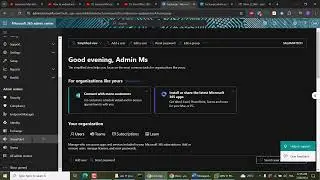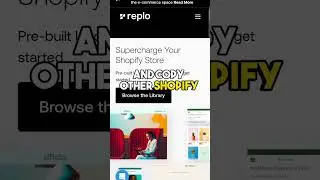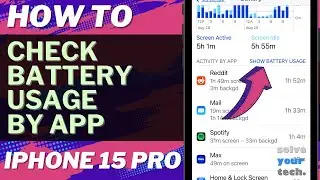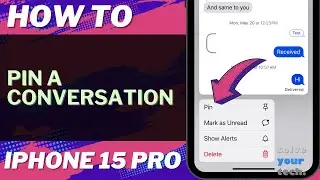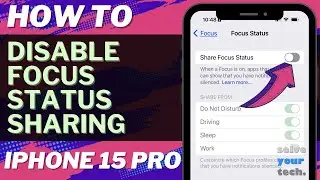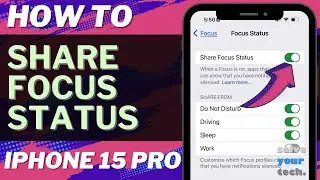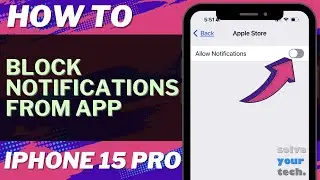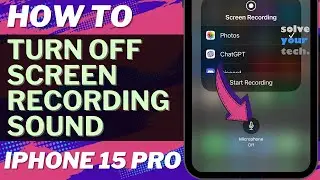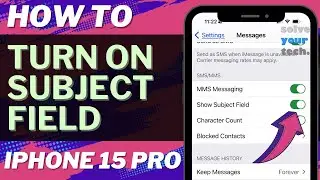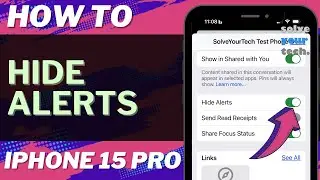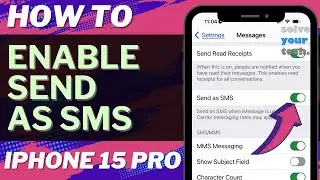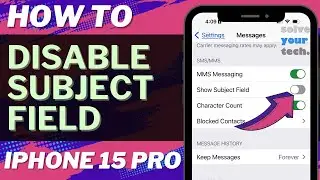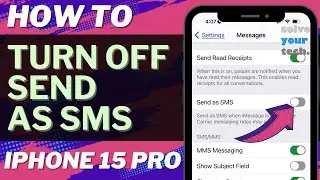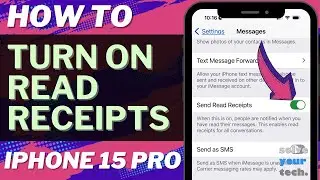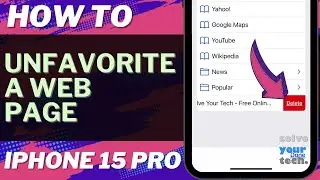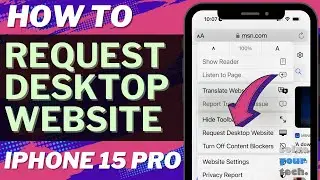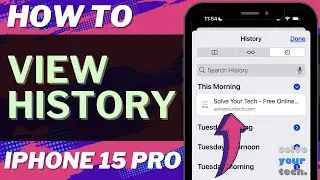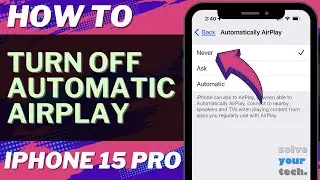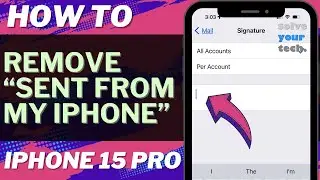How to Check for App Updates on iPhone 13 - Step by Step Tutorial
Are you using an iPhone 13? Want to make sure your apps are up-to-date and running smoothly? Then you've come to the right place! In this article, we'll show you how to check for app updates on your iPhone 13.
Keeping your apps up-to-date is crucial for your iPhone's performance and security. App updates can fix bugs, add new features, and improve overall stability. So, it's important to check for updates regularly.
If you are looking for a specific app update, then you can open the App Store, choose the Search tab, type the name of the app into the search field and tap Search, then see if the word “Update” is shown next to the app. If it is, then you can tap that button to download and install the app update.
One other way to update apps will show you all of the updates that are currently availabel on your device.
To start, go to the App Store on your iPhone 13. This is the place where you download new apps, and it's also where you can update existing ones. Once you're in the App Store, tap on your profile picture in the top right corner. This will take you to your account page.
On your account page, you'll see a section called "Updates Available." This section will show you all the apps that have updates available. If you see any apps with updates, tap on the "Update" button next to each app to download and install the update.
If you want to update all of your apps at once, you can do so by tapping on "Update All" at the top of the "Updates Available" section. This will download and install updates for all of your apps that have available updates.
In addition to checking for updates in the App Store, you can also set your iPhone 13 to automatically download and install updates. To do this, go to "Settings" and then "General." From there, tap on "Software Update." Here, you'll see an option to "Automatic Updates." Turn this on, and your iPhone 13 will automatically download and install updates for your apps.
It's important to note that some apps may not be able to update automatically. For example, if you have an app that requires you to enter a password before updating, you'll need to manually update it in the App Store.
In conclusion, checking for app updates on your iPhone 13 is easy and important. By following the steps outlined in this article, you can ensure that your apps are always up-to-date and running smoothly. Remember to check for updates regularly, and consider turning on automatic updates for even more convenience. Thanks for reading!
For more information, you can read this article - https://www.solveyourtech.com/how-to-...
00:00 Introduction
00:41 Overview of How to Check for an App Update on iPhone 13
01:38 Outro
#apple #iphone13 #ios16 #howtoiphone #iphonetips #iphonetricks #iphonetipsandtricks #iphoneappupdates #checkforappupdates #howtocheckforappupdatesoniphone13
Be sure to like this video and subscribe to our channel!
You can connect with us on our other social media accounts, too:
Facebook - / solveyourtech
Twitter - / solveyourtech
Instagram - / solveyourtech
Pinterest - / solveyourtech
Linkedin - / solve-your-tech
SolveYourTech was founded in 2012 with the aim of providing how-to guides and tutorials that help people with problems on their phones, computers, and apps.
Since then, we have created thousands of guides focused on that goal. If you are looking for help with your smartphone, PC, or an application that you are using, then visit https://www.solveyourtech.com