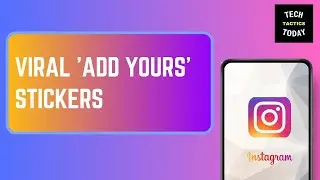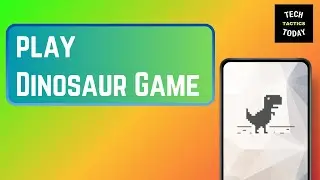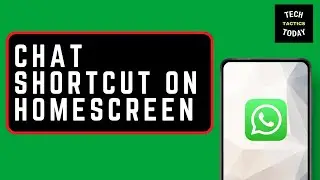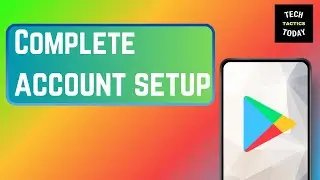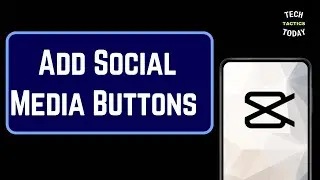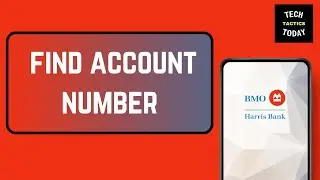How to Put Arrows in Google Docs
How to Put Arrows in Google Docs:
In this video, we’ll show you how to insert arrows in Google Docs to enhance your documents and presentations. Whether you want to add directional arrows, bullet points, or decorative elements, we’ve got you covered with simple, step-by-step instructions.
Steps Covered:
Using Special Characters:
Learn how to access and insert arrows using the special characters menu.
Inserting Shapes:
Discover how to draw arrows using the drawing tool for more customization.
Copy and Paste:
See how to copy arrows from other sources or websites and paste them into your Google Docs.
Using Keyboard Shortcuts:
Find out some handy keyboard shortcuts for inserting arrows quickly.
Formatting Arrows:
Understand how to adjust the size, color, and position of the arrows in your document.
Tips for Effective Use:
Use arrows to highlight important points.
Combine arrows with text for clearer instructions.
Experiment with different styles and colors to match your document's theme.
Keywords:
insert arrows in Google Docs, how to add arrows in Google Docs, Google Docs shapes, special characters Google Docs, drawing tool Google Docs, formatting arrows in documents
Don't forget to like, share, and subscribe for more helpful tips and tricks for using Google Docs!
#GoogleDocs #InsertArrows #DocumentTips