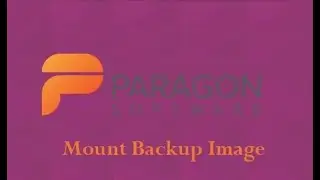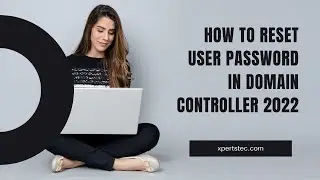HowTo Create New Virtual Device in Genymotion | How to add a new virtual device Genymotion
How to Install Virtual Device in Genymotion
Type a virtual device name
Display settings
Android version
Processor, Ram, and then click install.
It takes some time to download and then the virtual device will be installed on your Windows 11.
A virtual device is installed successfully.
Click on the … button and then click start.
It will take a while for the virtual device to start with Genymotion.
Launch Virtual Device and Run Android Apps
The Genymotion virtual device emulator opens as a separate window on your Windows 11.
Genymotion Virtual Device apps.
to read the complete blog click
watch the complete video to get a better result.
Read our Blogs and keep learning .. visit
www.xpertstec.com
Join us on Social media...
Facebook ►www.facebook.com/xpertstech
Twitter ►www.twitter.com/xpertstec
Instagram►www.instagram.com/xpertstec
Like and subscribe to our YouTube channel to watch updated videos:
genymotion,how to download genymotion virtual device,unable to start the virtual device,android virtual device,how to add virtual device in genymotion,virtual device,genymotion unable to start virtual device,unable to start the virtual device genymotion,howto create new virtual device in genymotion,create genymotion,virtual device genymotion,create genymotion account,run genymotion virtual device,genymotion android emulator,xpertstec,youtube
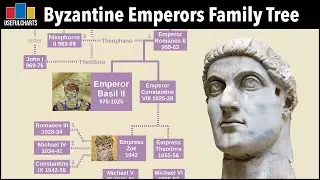



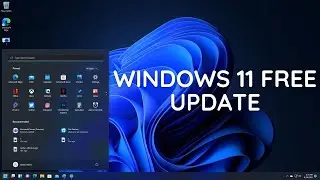


![PlayerUnknown’s Battlegrounds. Питничный стрим [1440]](https://images.videosashka.com/watch/RGqikbXTuH4)