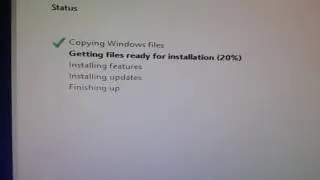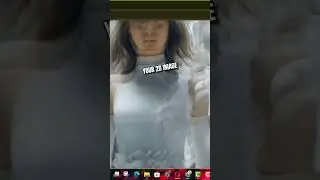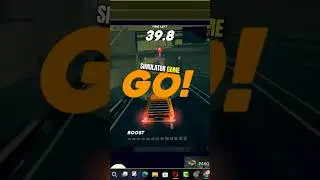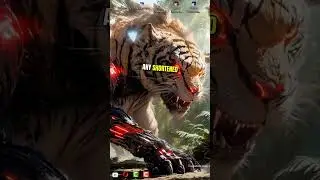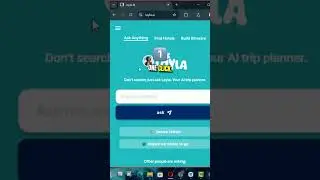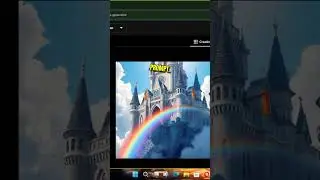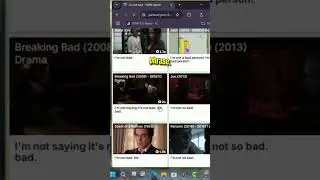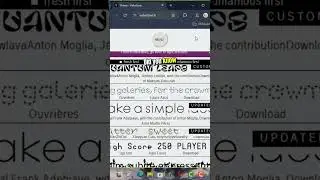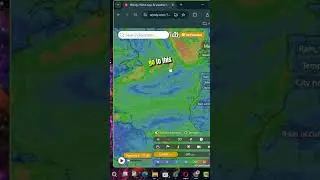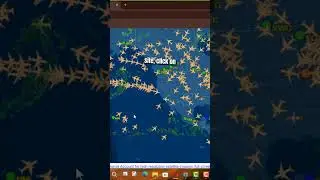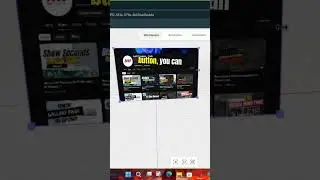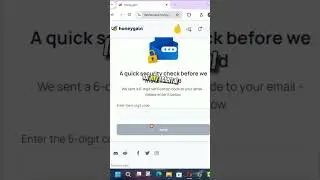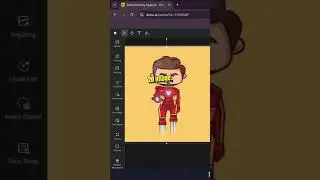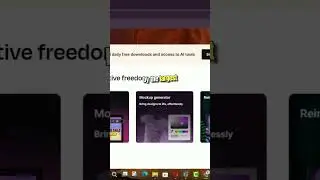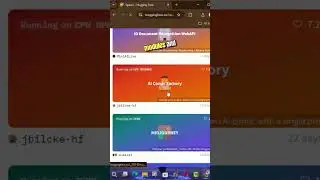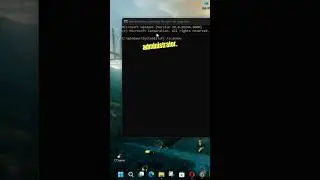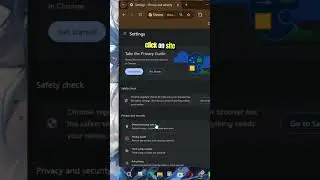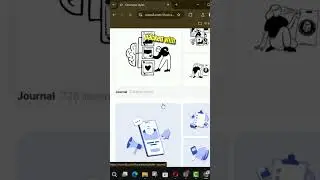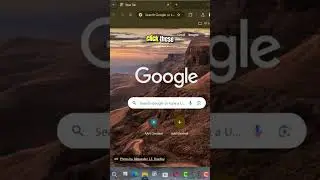How to Enable Windows Recovery Environment on Windows 10
The Windows Recovery Environment (WinRE) is an essential tool in Windows 10 that provides a range of recovery and troubleshooting options. It includes features such as automatic repair, system image recovery, reset to factory default settings, and other advanced tools that help resolve issues when your device fails to start or run correctly.
In some cases, especially in a network environment, system administrators may want to disable WinRE to prevent users from accessing it. Conversely, if you need to troubleshoot problems like startup issues, performance lags, or network and driver issues, and you find that WinRE is disabled, you can easily enable it using Command Prompt.
In this article, we will guide you through the steps to enable the Windows Recovery Environment on your Windows 10 device.
What is the Windows Recovery Environment (WinRE)?
WinRE is a lightweight operating system that runs separately from your main Windows installation. It's designed to help you troubleshoot and recover your system in case of problems. The tools available in WinRE include:
Automatic Repair: Attempts to fix issues that prevent Windows from starting.
System Restore: Allows you to revert your system to a previous state.
System Image Recovery: Restores your computer using a system image file.
Command Prompt: Provides access to the command line for advanced troubleshooting.
Startup Settings: Lets you boot into different modes such as Safe Mode.
Having WinRE enabled ensures that you have access to these critical recovery options when your system encounters problems.
Steps to Enable the Windows Recovery Environment
Step 01: Open Start
Begin by clicking on the Start menu. Alternatively, you can press the Windows key on your keyboard to open the Start menu.
Step 02: Search for Command Prompt (CMD)
In the Start menu search bar, type "Command Prompt" or "cmd." When the search results appear, right-click on the top result (Command Prompt) and select "Run as administrator." This will open the Command Prompt with administrative privileges, which are necessary for running the commands to enable WinRE.
Step 03: Confirm WinRE Status
Before enabling WinRE, you can check its current status to see if it's already enabled or disabled. In the Command Prompt window, type the following command and press Enter:
reagentc /info
This command will display information about the status of WinRE. Look for the line that says "Windows RE status." If it says "Disabled," you can proceed with the next steps to enable it.
Step 04: Enable the Windows Recovery Environment
To enable WinRE, type the following command in the Command Prompt and press Enter:
reagentc /enable
This command will enable the Windows Recovery Environment on your device. You should see a message confirming that the operation was successful.
Step 05: Verify WinRE is Enabled
To confirm that WinRE has been successfully enabled, type the following command and press Enter:
reagentc /info
Check the "Windows RE status" line again. It should now display "Enabled," indicating that WinRE is active and ready to use.
Why Enable WinRE?
Enabling WinRE provides you with a safety net in case your Windows 10 system encounters issues that prevent it from booting or functioning correctly. With WinRE enabled, you can access tools like "Reset this PC" and "Advanced options" directly from the boot menu, allowing you to troubleshoot and resolve issues without needing to boot into the full Windows environment.
Conclusion
The Windows Recovery Environment is a powerful tool that can help you recover your system in the event of serious problems. By following the steps outlined above, you can easily enable WinRE on your Windows 10 device, ensuring that you have access to essential recovery tools whenever you need them.
Whether you're a system administrator looking to manage recovery options for multiple devices, or a regular user wanting to ensure your system is protected, enabling WinRE is a smart move that can save you a lot of headaches in the long run.
More Windows Tips: http://www.aancreation.com/2020/05/ho...
********* 👤Connect with Us: *****************
AAN Website: www.aancreation.com
MAKE DONATE: https://paypal.me/aancreationD
Facebook: / aancreationfan
Twitter: / aan_creation
******** // Other Great Resources: **********
Gaming: / aangame
AAN: / @aan4933
AAN Farm: / aanoshamo