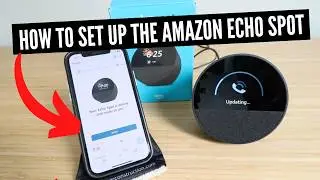How To Connect Lutron Caseta To HomeKit (Control Your Lights With Siri)
Lutron Caseta Kit: https://amzn.to/3rC4spt
In this video we teach you how to connect Lutron Caseta to HomeKit so that you can control your smart lighting with Siri voice commands. With HomeKit and Lutron you will be able to turn on and off your lighting with siri voice commands and adjust the dimming levels by speaking to Siri on your phone. You will also be able to use Siri voice commands on compatible Apple devices like the HomePod or HomePod mini to control your smart lighting with your voice. Once you connect Lutron Caseta smart lights to HomeKit you will also be able to control your lighting through the HomeKit app on your iphone and create scenes and integrations within Homekit to unlock additional functionality.
How To Connect Lutron Caseta To HomeKit:
1. To connect your Lutron Caseta smart lights to HomeKit you will need to have your Lutron system setup and installed and connected to the Lutron App. You should also have the Lutron Caseta smart light switches connected to Lutron Caseta Hub and app that you want to connect to Apple HomeKit.
2. Open the HomeKit app on your iphone.
3. Click in the upper left hand corner on the "+" symbol then select "add accessory"
4. Scan the Apple HomeKit Logo and Code on the back of the Lutron Caseta Hub.
5. Select the Lutron Caseta Hub from the accessories you would like to add.
6. Select a location name for the hub.
7. Select a specific name for the hub.
8. HomeKit will automatically import the other devices connected to the Lutron Caseta Hub. You will also need to give these both location names and specific names for each device.
9. Click "done" when complete. Congratulations your Lutron Caseta Smart Lights are now connected to HomeKit and can be controlled with Siri voice commands.
*Links included may be affiliate links which help support this channel.