Automated Change Tracking in MS Access Forms: Keep a Timestamp & User Log Each Time Data is Updated
Learn how to implement automated change tracking in your MS Access forms, triggering each time ANY field is changed in your form, including NULL to NOT NULL and vice versa. In this comprehensive tutorial, I will guide you through the process of creating a user and timestamp system that records every form modification, while also logging the name of the data source and field being changed. You can also make other tweaks including adding in the data value being changed, the name of the computer, etc. - you would just add that part to the SQL part in the provided VBA code.
I mention at the end of the video that this may be something you only implement occasionally since the log can fill up quickly, however, it really just depends on your system's resources and your needs. I personally just implement this randomly a few times a month as a quality control measure for ensuring data accuracy.
By the end of this video, you'll have an automated log that will show you the date/time of the change, the user who made the change (by their Windows login name), the table data source, and the name of the field being changed.
I hope you find this video useful.
VBA CODE FOR DATE/TIME/USER TRACKING: https://codeshare.io/XLpZ88
VIDEO TIMELINE
Intro - 0:00
Brief Demonstration of Form Tracking Log - 0:05
Brief Note About Providing a Marked Up Code Reference - 0:27
Simple Timestamp for One Field Only - 0:44
Preparing for Full Form Data Tracking - 1:25
Create a Table to Track Form Data Changes - 1:35
Adding the VBA Code to Track Form Data Changes - 2:16
Testing the Code - 3:45
A Few Final Notes About Usage - 4:10
Outro - 4:47
![»No way-- Gacha HP AU/UA meme/trend not og [Pansy, Hermione and Ron]](https://images.videosashka.com/watch/cQeCV6F0nyg)




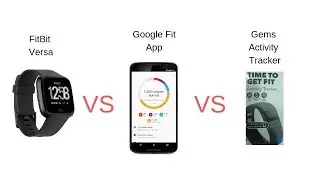

![[FREE] JUICE WRLD x SOFAYGO TYPE BEAT 2023 -](https://images.videosashka.com/watch/mhM6Knmx16c)