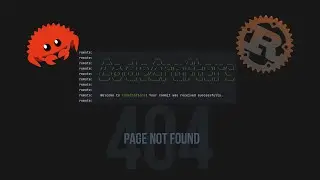Installing Windows 11 with VMWare Workstation Pro on Windows 10
Creating virtual machines with VMware Workstation offers a versatile and powerful solution for running multiple operating systems simultaneously on a single physical machine. This capability is especially beneficial for developers, IT professionals, and enthusiasts who need to test software in different environments without the need for multiple computers. Windows 11, with its modern interface and enhanced security features, provides a seamless and efficient user experience that integrates well with VMware Workstation. By using Windows 11 in a virtual machine, users can explore and utilize its new features, such as improved multitasking and virtual desktops, without compromising their primary operating system. Additionally, Start11 by Stardock.com enhances the Windows 11 experience by allowing users to customize the Start Menu and Taskbar to their liking, making it easier to transition from previous versions of Windows. This customization tool is particularly useful for those who prefer the classic Start Menu layout or want more control over their desktop environment. Combining VMware Workstation, Windows 11, and Start11 creates a powerful and flexible setup that caters to both professional and personal needs. Users can easily switch between different operating systems, test new software, and maintain a stable and personalized workflow. The ability to run Windows 11 in a virtual machine also provides an added layer of security, as any issues or malware encountered within the VM do not affect the host system. Overall, this setup enhances productivity, security, and user satisfaction, making it an ideal solution for a wide range of users.
Start11 Start Menu
https://stardock.pxf.io/jreL6n
Download VMWare Workstation Pro
https://tinyurl.com/5awxy5vb
Learn more
https://www.todaystechbytes.com/insta...
#Windows11 #VMwareWorkstation #VirtualMachine #Windows10 #TechTutorial #HowTo #Windows11VM #Start11 #Stardock #TechGuide #Windows11Features #Virtualization #PCSetup #TechWalkthrough #WindowsUpgrade