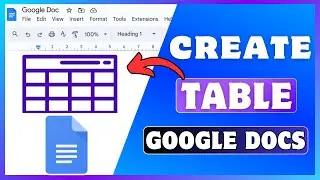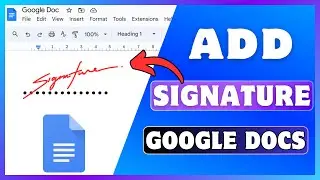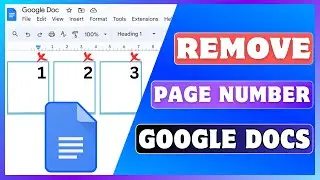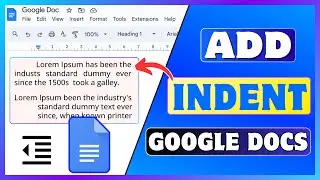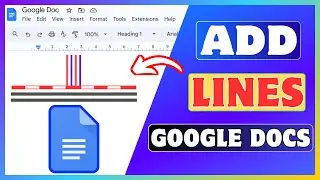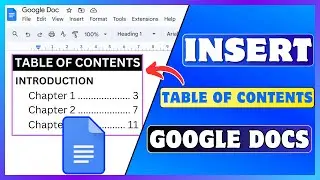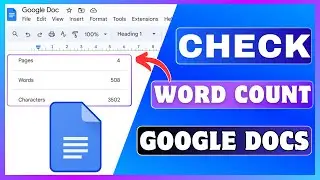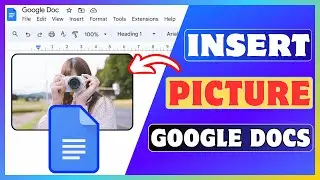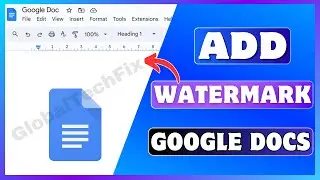How To Add Page Numbers In Google Docs | Put Page Number In Google Docs
How To Add Page Numbers In Google Docs | Put Page Number In Google Docs
Today, I'll guide you through how to add page numbers in Google Docs.
If you've been searching for a way to insert and put page numbers in a Google document, you've come to the right place.
🔴 Subscribe 👉 / @globaltechfix
Page numbers in Google Docs are numerical indicators placed on each page of your document to indicate its position within the document.
They can be inserted into the header or footer of each page and are automatically updated as you add or remove pages.
🔶STEPS🔶
To add page numbers in Google Docs,
1. Open Google Docs on your computer.
2. Open the document where you want to add page numbers.
3. At the top of the screen, click on the Insert menu.
4. Hover over page numbers from the drop-down menu.
5. Choose either "Header" or "Footer" where you want the page numbers.
Now, the page numbers will be automatically inserted into your chosen location.
If you want to customize further, double-click on the page number and click on Options. Now select the Page numbers from the drop down menu.
A dialog box will appear where you can choose where to add the page number, either on the header or footer.
If you don't want to show the page number on the first page, uncheck the "Show on first page" box.
Now, under the "Numbering" section, you can set the starting number.
Lastly, click the Apply button to insert the page numbers based on your chosen settings.
By following these simple steps, you can easily add and customize page numbers in your Google Docs document.
🔶Additional Tips🔶
➥If you want to format the page numbers (change font, size, etc.), double-click on the header or footer where the page number is located. Then, use the toolbar to apply your desired formatting.
➥If you need a different first page header/footer (e.g., no page number on the first page), go to Format 👉 Headers & Footers and check the Different first page option.
➥To remove page numbers, double-click on the header or footer with the page number and delete the number manually. Alternatively, you can go to Format 👉 Headers & Footers and select Remove.
#AddPageNumbers #InsertPageNumber #GoogleDocs #Android #iPhone #Computer
▬▬ ▬▬ Related Videos ▬▬ ▬▬
✅ Create A Folder In Google Docs
• How To Create A Folder In Google Docs...
✅Change Paper Size In Google
• How To Change Paper Size In Google Do...
✅Insert TextBox In Google Docs
• How To Insert TextBox In Google Docs ...
If you liked this video, please don't forget to like this video and subscribe to our channel for more tutorials and tips.
This Video Includes:
⟡how to put page numbers on Google Docs
⟡how to give page number in Google Docs
⟡how to add roman page numbers in Google Docs
⟡how to insert page number in Google Docs
⟡how to remove page number in Google Docs
⟡page number in Google Docs